

The Arcserve Backup Dashboard is a user interface tool that provides you with a snapshot overview of your backup infrastructure and your storage resource management (SRM) environment. This dashboard view lets you quickly and easily monitor relevant information to help you manage the performance and operation of your backup and SRM environment. Dashboard lets you quickly and easily monitor a wide variety of backup environment information and produce exportable reports for each monitored area.
Important! Make sure all Arcserve Backup services are up and running prior to using Arcserve Backup Dashboard. For more information about starting Arcserve Backup services, see the Administration Guide.
Note: Dashboard can be accessed only by users having Arcserve Backup Administrator, Monitor Operator, and Report Operator assigned user profile roles. For more information about User Profiles, see the Administration Guide.
To use Arcserve Backup Dashboard
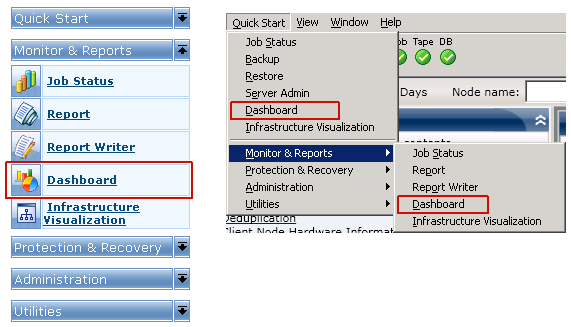
The Arcserve Backup Dashboard main screen appears, displaying a snapshot view that provides status reports of the specified Arcserve Backup environment.
Note: For more information about each of the displayed reports, see the corresponding report descriptions.
|
Copyright © 2017 |
|