

The Device Manager provides you with information about standalone Tape Drives, on the right side of the Device Manager window.
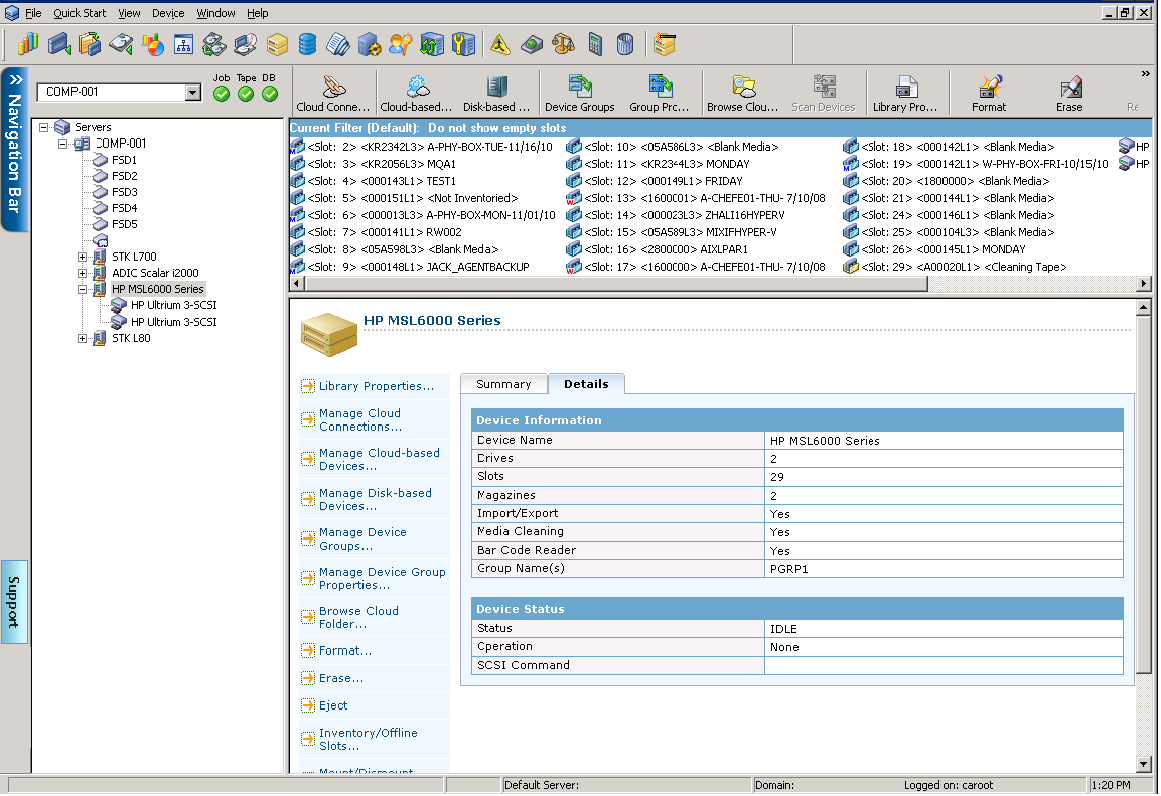
If you have more than one storage device connected to your network machine, Arcserve Backup lets you group the devices. This allows you to have one group perform a backup, while another group performs a restore operation, in a process known as parallel streaming.
If you have several devices in a group, and your job spans more than one media, the Device Manager can automatically span the media for you. You can then submit large backup jobs to Arcserve Backup and automatically span multiple media until the jobs are complete.
For example, if you have two media groups, GROUP1 (consisting of one storage device) and GROUP2 (consisting of two storage devices), and you have a large backup job that requires more than one media, you can insert blank (formatted) media into each GROUP2 drive and Arcserve Backup automates the media spanning for you. Without media spanning, you must change the media manually.
Note: For deduplication, device groups can contain only one deduplication device.
To configure device groups
|
Copyright © 2016 |
|