

Valid on Windows platforms.
Overview
There are several reasons why the IP address would be changed on an Arcserve Backup server. Some of the common reasons are as follows:
Symptoms
After you change the IP address on a primary server, a stand-alone server, and a system hosting the Arcserve Backup Manager Console, Arcserve Backup demonstrates the following behavior:
Ntuser not validated in authentication server on Hostname. Do you want to create equivalence (default : y)?
After you change the IP address on a member server, Arcserve Backup demonstrates the following behavior:
Ntuser not validated in authentication server on Hostname. Do you want to create equivalence (default : y)?
Solutions
To remedy the communication problems, use the procedure that corresponds with the type of Arcserve Backup server where the IP address was changed.
IP Address Changed on the Primary Server or Stand-alone Server
Important! After you change the IP address of a primary server or a stand-alone server, basic backup jobs and restore jobs from the server itself can complete successfully. Additionally, the host names of the member servers should display in the Arcserve Backup managers on the primary server. However, to ensure that you can successfully complete backup jobs and restore jobs on member servers, you must complete the modification described in Step 1 on the member server before completing any other task.
Execute the ipconfig command using the /flushdns switch. For example:
c:\documents and settings\windows user name>ipconfig /flushdns
Note: You must repeat this step on all member servers in your Arcserve Backup domain.
ca_auth [-cahost HOST-NAME] -equiv add ntuser HOST-NAME ARCserveBackupUser [caroot_username] [caroot_password]
Note: For more information about using the ca_auth command, see the Command Line Reference Guide.
IP Address Changed on a Member Server
ca_auth [-cahost HOST-NAME] -equiv add ntuser HOST-NAME ARCserveBackupUser [caroot_username] [caroot_password]
Note: For more information about using the ca_auth command, see the Command Line Reference Guide.
Execute the ipconfig command using the /flushdns switch. For example:
c:\documents and settings\windows user name>ipconfig /flushdns
IP Address Changed on a Server that is Hosting the Arcserve Manager Console
No action is required when the IP address is changed on a server that is hosting the Arcserve Backup Manager Console. You can continue to manage other Arcserve Backup servers without experiencing communication problems.
IP Address Changed on an Agent System
Select one of the following corrective actions:
Execute the ipconfig command using the /flushdns switch. For example:
c:\documents and settings\windows user name>ipconfig /flushdns
The Agent Option dialog opens.
The new IP address is applied to the agent system.
IP Address Changed on a System Using a Static IP Address
Select one of the following corrective actions:
This action lets you resolve the cache for establishing a new relationship between the host name and IP address.
To remedy this scenario, do the following:
C:\WINDOWS\system32\drivers\etc\hosts
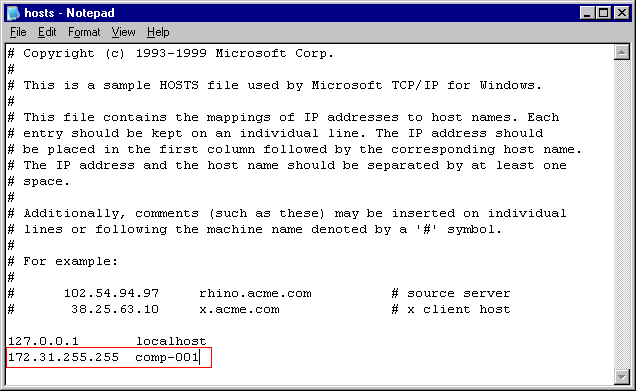
Note: When you use this solution, you must modify the Hosts file when you change the IP address, and delete the specified information when you revert to a dynamic IP address.
|
Copyright © 2016 |
|