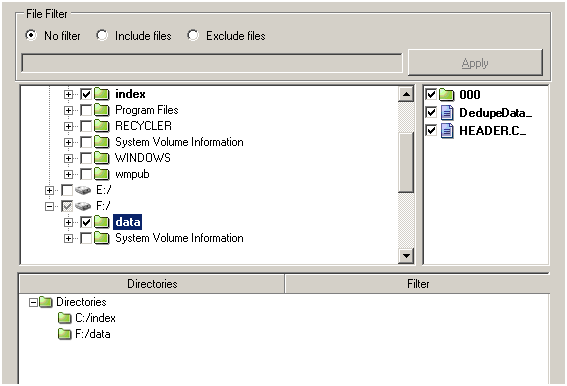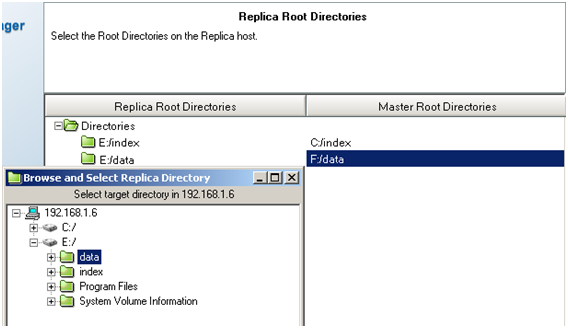Using Deduplication › Back up Data with Deduplication › How Staging Jobs Work with Deduplication › How to Replicate Deduplication Devices with Arcserve Replication › Create Arcserve Replication Scenarios for Deduplication Devices
Create Arcserve Replication Scenarios for Deduplication Devices
The following procedure is presented to replicate deduplication devices using Arcserve Replication scenarios, specifically, a Arcserve Replication File Server scenario. For more information, see the Arcserve Replication User Guide.
Important! The Master server is the local host for the deduplication device you wish to replicate.
To create Arcserve Replication scenarios for deduplication devices
- From the Arcserve Replication Manager, choose Scenario, New, or click the New Scenario button from the toolbar to launch the Scenario Creation Wizard.
- At the Welcome screen, select Create New Scenario, select an appropriate Group, and then click Next.
- At the Select Server and Product Type screen, select File Server, Replication and Data Recovery Scenario (DR) and Integrity Testing for Assured Recovery (AR). You must choose the Integrity Testing for Assured Recovery (AR) option to generate the VSS Snapshots used for recovering failed deduplication devices. Click Next to continue.
- At the Master and Replica Hosts screen, provide a Scenario Name. For example, DDD. Enter the Hostname or IP address and Port Number for both Master and Replica servers. Click Next to continue.
- Wait for Engine Verification to complete. If needed, click Install to upgrade the Engine on one or both servers and then click Next to continue.
- At the Master Root Directories screen, select the deduplication device data file folder and index file folder. Click Next to continue.
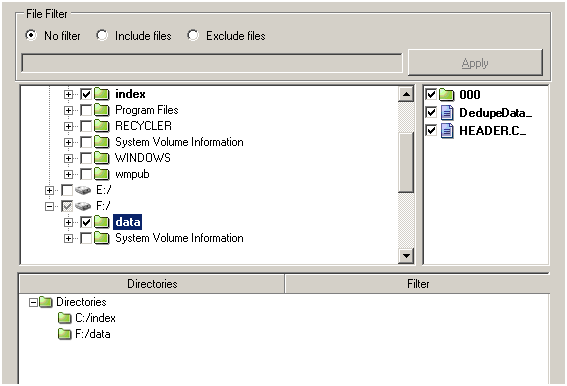
- At the Replica Root Directories screen, select the data file folder on the Replica server. Due to the size of the VSS snapshot, we recommend that you put the index and data files for the deduplication device being replicated on the same volume. Click Next to continue.
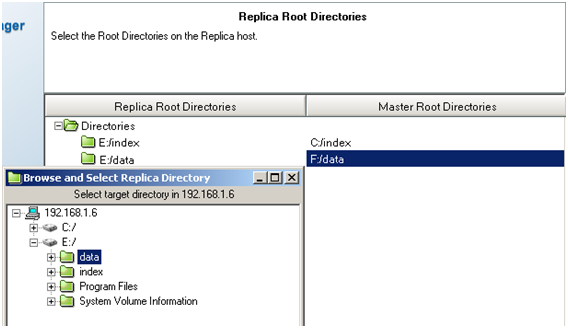
- At the Scenario Properties screen, accept the defaults and click Next to continue.
- At the Master and Replica Properties screen, accept the defaults and click Next to continue.
- Wait for Scenario Verification to complete. If errors or warnings are listed, resolve them before continuing. Click Next to continue.
- At the Scenario Run screen, click Finish.
You must complete the Configure Arcserve Replication Scenarios for Deduplication Devices procedure before you can run the scenario.
Copyright © 2016 .
All rights reserved.
 
|
|