

D2D/UDP creates point-in-time snapshot images of your backups each time a successful backup is complete. Arcserve Backup lets you open D2D/UDP so that you can find files and folders and submit D2D/UDP restore jobs.
Follow these steps:
From the Quick Start menu, click Backup.
The Backup Manager window opens.
The source tree appears.
Note: If the D2D/UDP server is assigned to a proxy server, expand the D2D/UDP Proxy Servers object to locate the server.
Right-click the D2D/UDP server that you want to recover, point to D2D Restore, and click Find Files/Folders to Restore on the pop-up menu.
The Find Files/Folders to Restore dialog opens.
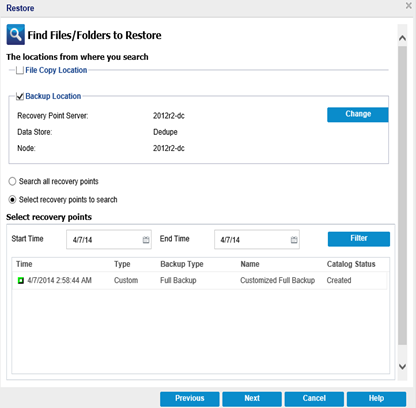
Note: For more information about how to submit the restore, click Help on the Find Files/Folders to Restore dialog.
|
Copyright © 2016 |
|