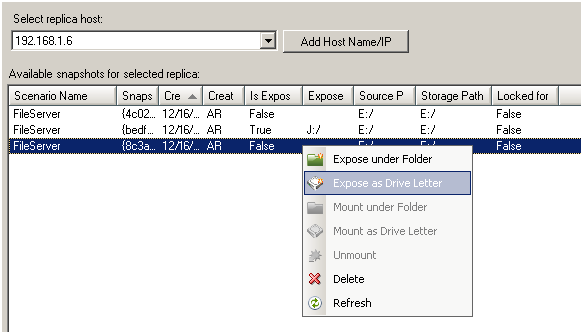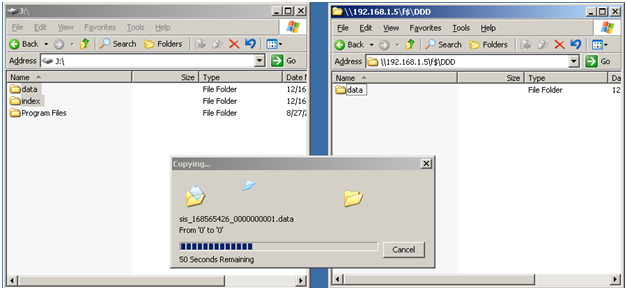Using Deduplication › Recover Deduplicated Data › Restore Deduplicated Data › Restore Deduplication Devices Using Arcserve Replication/VSS Snapshots
Restore Deduplication Devices Using Arcserve Replication/VSS Snapshots
If a replicated deduplication device fails, you can recover the data stored on it using the VSS Snapshots.
To recover a failed deduplication device
- From the Arcserve Replication Manager, stop the replication scenario.
- Expose the VSS Snapshot:
- Click Snapshot View and select the snapshot from which you wish to restore.
- Select Expose as Drive Letter to start the restore process.
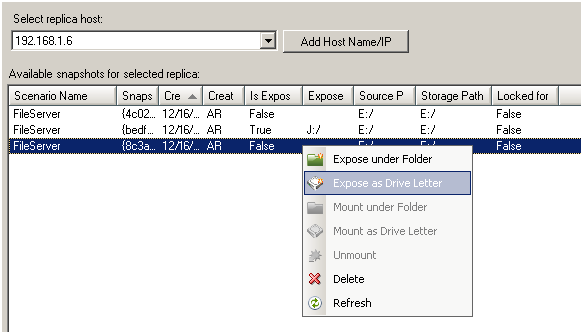
- Log on to the Replica server, open the exposed drive, and copy the exposed index and data files to an alternate location.
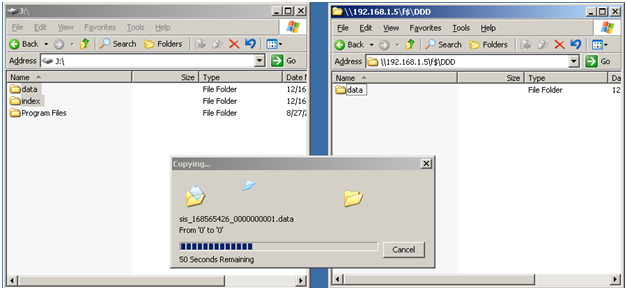
- From the Arcserve Backup Device Manager, remove the failed deduplication device. This device must be removed to avoid conflicts in which two devices exist with the same tapeName, randomID, and sequenceNum.
- From the Arcserve Backup Device Manager, create a new deduplication device using the index and data file paths just copied. For more information, see Create Deduplication Devices.
- Stop and restart the Tape Engine to ensure any operations taking place during backup initiation are invalidated.
- Merge the new deduplication device so that the DB tape record is updated to match the physical deduplication tape. Use the Merge session header only option from Merge Global Option, Database menu to do so. The Merge operation may be incomplete or fail if there are active sessions on the backed up Deduplication device.
You may need to create a new Arcserve Replication scenario to replicate the new deduplication paths. To use the existing scenario, you can restore the Snapshot to previous deduplication paths, but you will need to first delete or move any files presently stored there.
Copyright © 2016 .
All rights reserved.
 
|
|