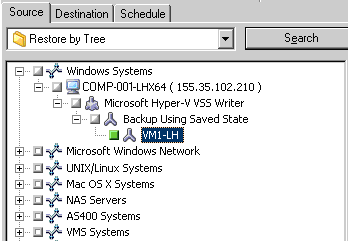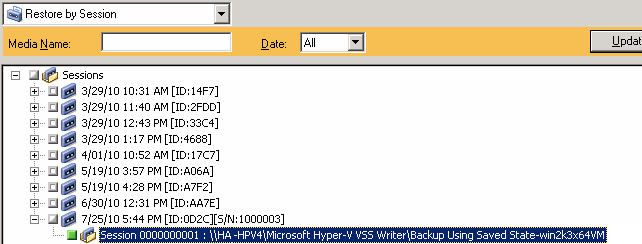Protecting Hyper-V Systems Using the Hyper-V VSS Writer › Restore Data to Its Original Location
Restore Data to Its Original Location
This method lets you restore the Hyper-V configuration, the VM configurations, and the backup data to its original location. The current Hyper-V configuration and VMs configuration and data will be restored to the state they were in when they were backed up.
Limitations and Considerations
- The Hyper-V servers can be in an online state or offline state during the restore operation.
- The Hyper-V VSS Writer ensures that the backup data is properly restored to its original location.
- You do not need to perform additional steps during the restore or after the restore is complete.
- The VM can be used as soon as the restore is complete.
Using Arcserve Backup to restore Hyper-V server data, you can recover data in the following scenarios:
- You can restore Hyper-V server backup data to its original location.
- You can restore VM backup data to its original location.
- You can recover a guest operating system in a VM to its original location.
Note: For information about using the VSS Writer, see the Arcserve Backup for Windows Microsoft Volume Shadow Copy Service Guide.
To restore data to its original location
- Open the Restore Manager and do one of the following:
- From the drop-down list, select the Restore by tree method, expand the Windows Systems object, browse to Microsoft Hyper-V VSS Writer, and specify one or more VMs that you want to restore.
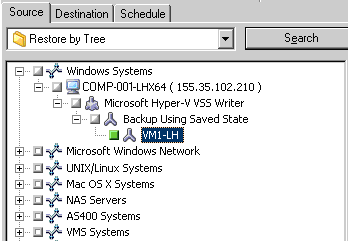
- From the drop-down list, select Restore by session, browse to and specify a session to restore.
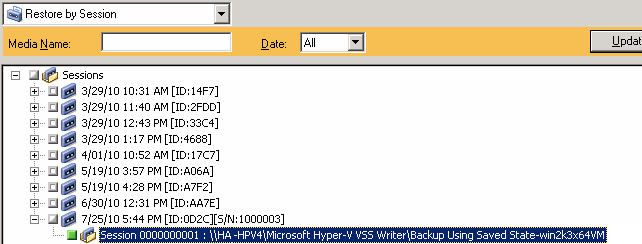
- Click the Destination tab.
Click the Restore files to their original location option.
- Click the Submit on the toolbar to submit the job.
The Submit Job dialog opens.
- Complete the required fields on the Submit Job dialog and click OK.
The job is submitted.
Note: After the restore is complete, the restored VMs will be in a Saved state. In other words, the online restore places the VMs in an offline state when the restore is complete. You must then start the VMs manually to bring them back online.
Copyright © 2016 .
All rights reserved.
 
|
|