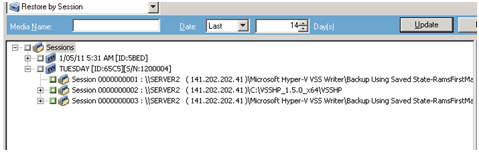Introducing Arcserve Backup Agents and Options › Using Agents › Agent for Microsoft Volume Shadow Copy Service › Application-Specific Guidelines › Microsoft Hyper-V VSS Writer › Restore Transportable VSS Backups Using Microsoft Hyper-V VSS Writers
Restore Transportable VSS Backups Using Microsoft Hyper-V VSS Writers
The following example displays individual sessions and the series of steps involved in using Arcserve Backup to perform a VSS backup.
Follow these steps:
- On the Source tab of the Restore Manager, choose the Restore by Session restoration type.
Microsoft Hyper-V backups are listed as separate sessions. Click the green icon next to the session name to restore all of the Components included in the session. To restore an individual Component, expand the session and select the Component name.
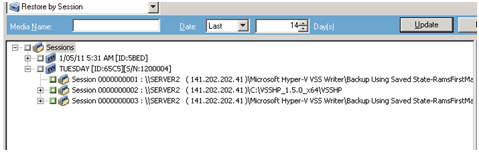
- On the Destination tab of the Restore Manager, choose the destination to which to restore the files. Choose one of the following options:
- Restore files to their original location
- Restore to user-shared directories and drives (alternate location)
By default, files are restored to their original location. When you want to restore files to an alternative location, a list of computers, directories, and files appears to let you select a specific destination. For more information about restore locations, see Restore Locations.
- From the Schedule tab of the Restore Manager, choose the appropriate options to schedule your job.
- Click Submit on the Restore Manager to begin the restore operation. A Security dialog opens.
Important! Ensure that all storage groups are offline before the restore job starts.
- In the Security dialog, enter the authentication information for the production server and click OK. The Submit Job dialog opens.
- In the Submit Job dialog, select Run Now or select Run On and specify a specific date and time. Click OK. The restore job is added to the job queue. Use the Job Status Manager to monitor the progress of the restore job.
Note: Arcserve Backup supports backing up virtual machines that are created in a CSV (Cluster Shared Volume) using transportable snapshot on Windows Server 2008 R2 and Windows Server 2012.
Copyright © 2016 .
All rights reserved.
 
|
|