

Use the Backup Manager in Arcserve Backup to perform a Database-level data restore.
Important! Treat all content database names as unique. Before you restore a content database, make sure the name of the database does not exist in any other web application. If you restore a content database whose name is used by two different applications using the Restore by Session method, the database restore job is listed as 'successful', but occurs under the second application, overwriting whatever content existed in that database.
Follow these steps:
The Restore Manager window opens.
Note: Both Restore by Tree and Restore by Session are supported for Database-Level restore.
Under the Microsoft SharePoint 2010/2013 Agent - Database Level node there may be more than one Farm object.
If you select multiple components under a Farm for a single backup job, you see multiple Farm objects. Each node is associated with a component selected to backup. For example, if you select a Web Application and a shared service, two Farm objects are generated. One Farm object has the Web Application and the other Farm object has the shared service.
If you back up the same Farm or component several times, you see only one Farm object which displays the latest backup of this component.
Note: If you are using Windows SharePoint 2010/2013 and if you want to restore an entire farm to an alternate farm, upgrade the Microsoft SharePoint RC build to version 4747.1000 or higher. According to a known Microsoft issue, the new location of the Web Analytics Service Application Reporting Database does not work. Ensure that the original location directory of that database exists on the destination farm before restore.
Note: If you want to restore to an alternative location, you must select the Farm object as the destination.
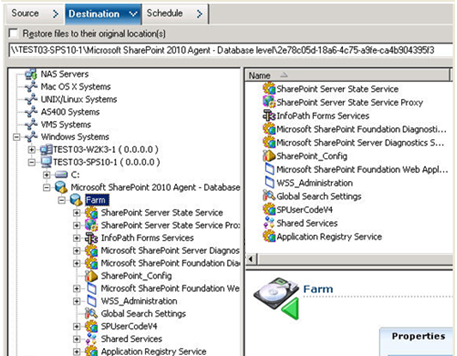
If you are restoring to an alternative location, when the Security dialog appears, enter the user name and password for the destination server and click OK.
Note: You must enter the user name in the following format:
DOMAIN\USERNAME
Important! After you perform a restore, you must restart the Internet Information Services (IIS).
|
Copyright © 2016 |
|