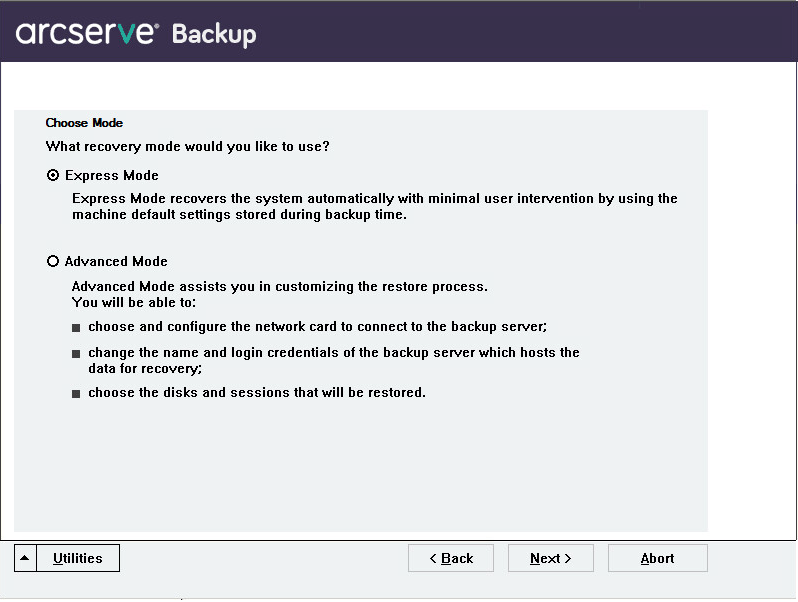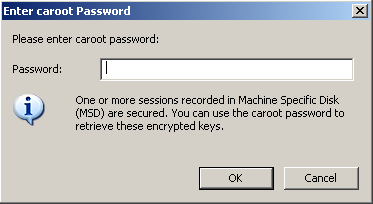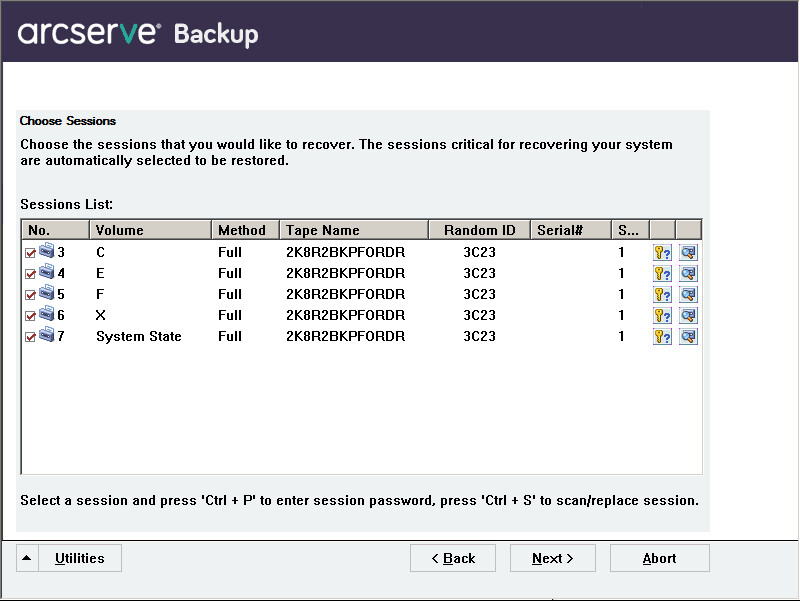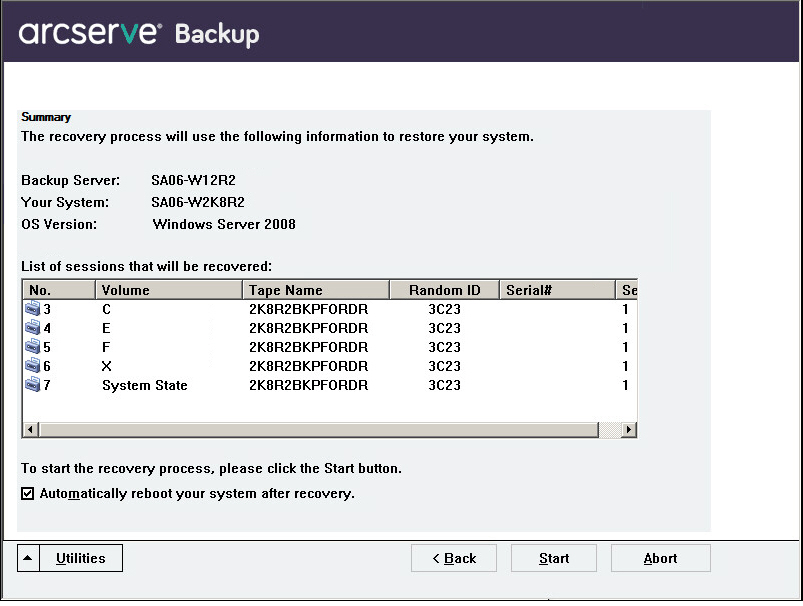Introducing Arcserve Backup Agents and Options › Using Options › Disaster Recovery Option › Disaster Recovery on Windows XP, Windows Server 2003, Windows Server 2008 and Windows 7 › Disaster Recovery on Windows Server 2003 and Windows XP › Bootable CD Method Disaster Recovery Using the Reimaged CD Requirements › Complete Disaster Recovery using the Reimaged CD in Advanced Mode
Complete Disaster Recovery using the Reimaged CD in Advanced Mode
You can complete the disaster recovery process on Windows XP and Windows Server 2003 computer using the reimaged CD.
To complete the disaster recovery process
- Start the disaster recovery process using the reimage CD.
The Choose Mode dialog opens.
- Select the Advanced Mode to recover the system using the customized process. You can configure the network card, change the login credentials, and also select the sessions.
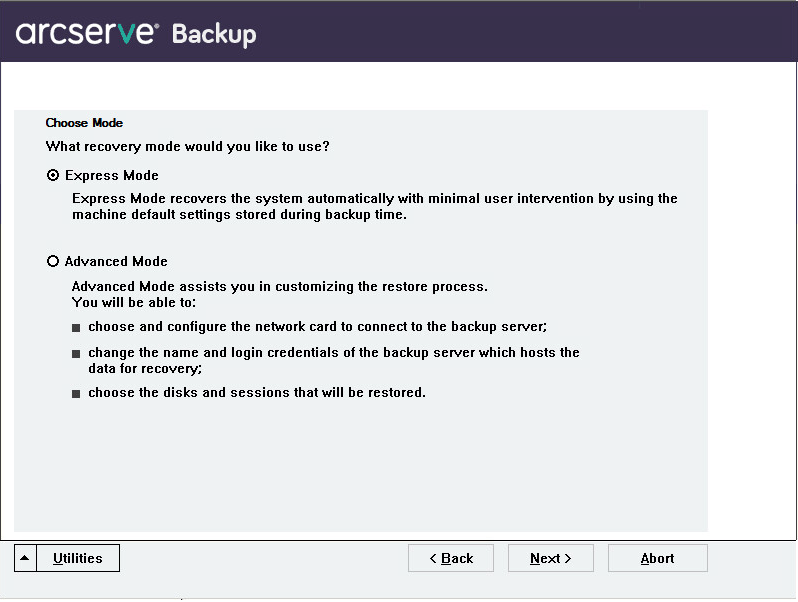
- Click Next.
The Enter caroot Password dialog opens.
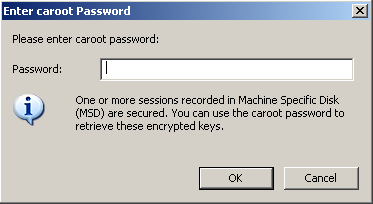
The reason for which you must provide the password could be one of the following:
- At least one session was encrypted by a key or protected by a password.
- The session password was stored in the database according to the global option setting.
- The caroot password is not empty.
Note: This password is required to work with the saved session password or encryption key to restore the encrypted or password protected sessions. Enter the correct caroot password, if necessary, to avoid manual decryption of each session.
- Enter the password, and click OK.
The Network connections dialog opens followed by the Session dialog.
- Select the session that you want to restore, and click Next.
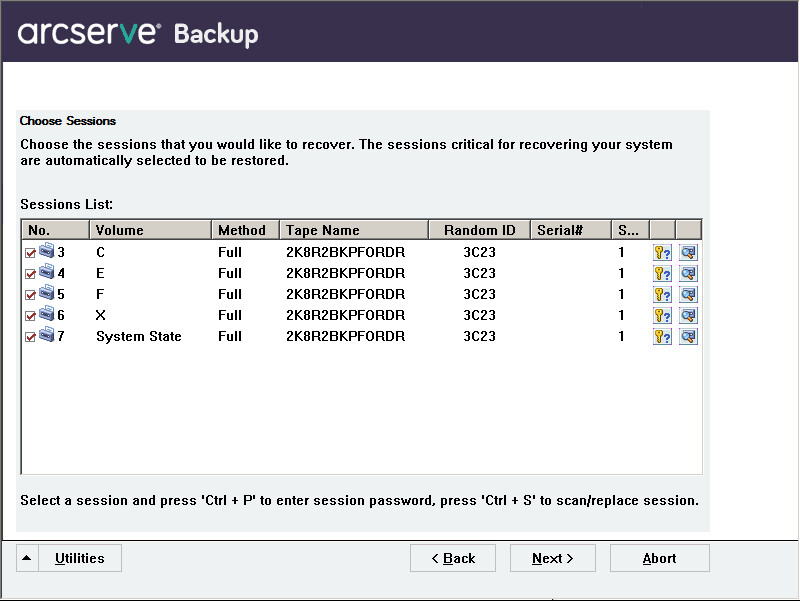
You can enter the password for each session depending on the status of each key at the end of each row in the Session Assign dialog. Types of keys include:
- When the session has a key option, it means that the session was encrypted by a key, but the key was not saved in the database. You must provide the encryption key to restore these sessions.
- When the session has a key option with a tick mark, it means that the session was encrypted by a key or protected by a password, and the encryption key or session password was saved in the database. No encryption key or session password is required to restore these sessions.
- When the session has a key option with a question mark, it means that the session password status is unknown. You can enter the session password, if necessary.
The Summary dialog opens.
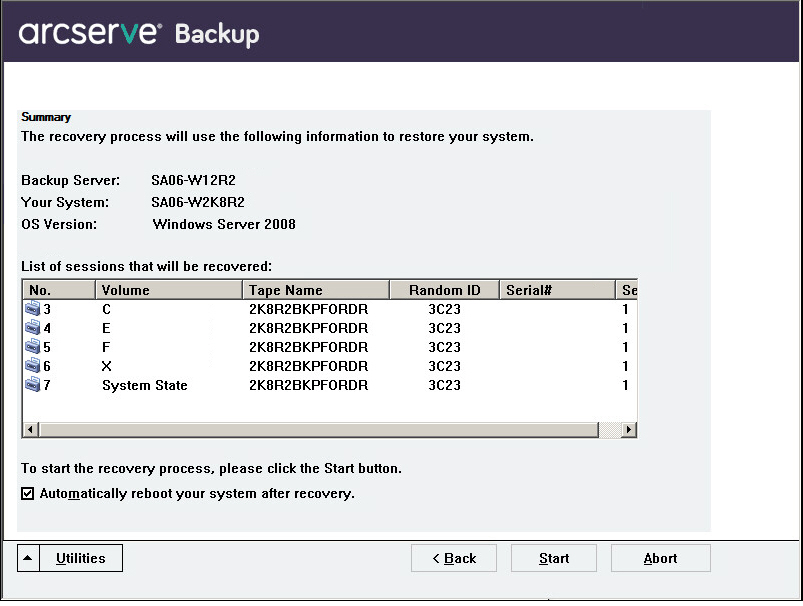
- Verify the Summary list.
- Click Start Disaster Recovery to start the process.
The data is copied from the specified sessions to the specified partitions. A progress bar shows the progress of the restore process.
Note: Click Utilities, and select Run to open a Windows command line console window. You can run most of the 32-bit Windows programs, such as regedit.exe, from the DOS prompt window.
The Disaster Recovery process is complete.
Note:You can use the keyboard shortcut Shift+ r on the Disaster Recovery wizard to reboot.
When your computer restarts, it is restored to the state it was in at the time of the last full backup.
Copyright © 2016 .
All rights reserved.
 
|
|