

Complete Disaster Recovery using the Reimaged CD in Express Mode
You can complete the disaster recovery process on Windows XP and Windows Server 2003 computer using the reimaged CD.
To complete the disaster recovery process
The Choose Mode dialog opens.
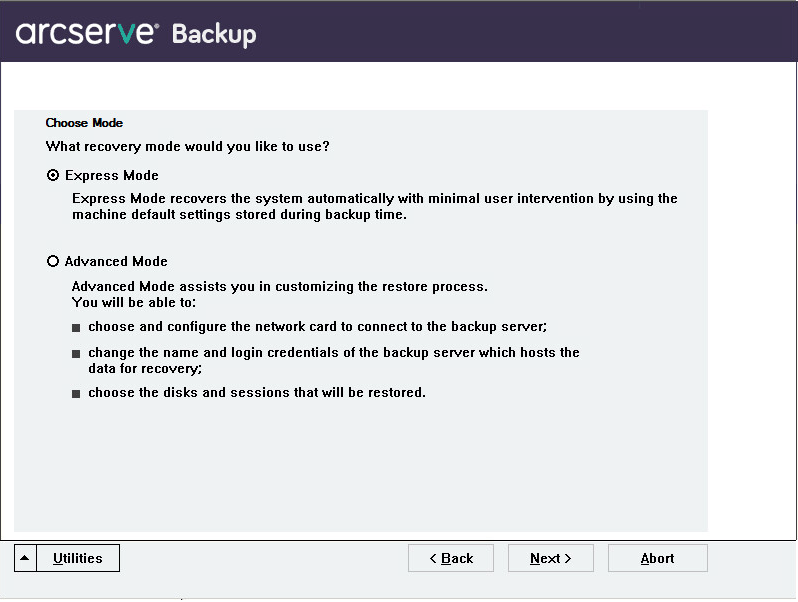
The Enter caroot Password dialog opens.
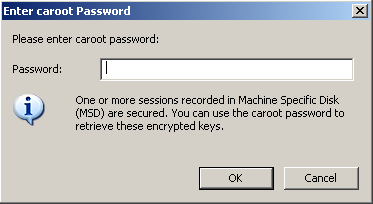
The reason for which you must provide the password could be one of the following:
Note: This password is required to work with the saved session password or encryption key to restore the encrypted or password protected sessions. Enter the correct caroot password, if necessary, to avoid manual decryption of each session.
The Summary dialog opens.
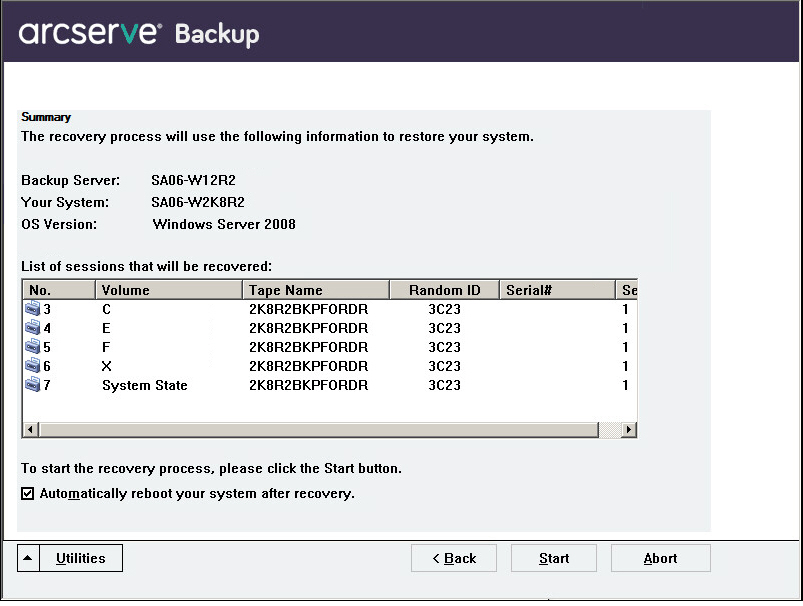
The data is copied from the specified sessions to the specified partitions. A progress bar shows the progress of the restore process.
Note: Click Utilities, and select Run to open a Windows command line console window. You can run most of the 32-bit Windows programs, such as regedit.exe, from the DOS prompt window.
The Disaster Recovery process is complete.
Note: You can use the keyboard shortcut Shift+ r on the Disaster Recovery wizard to reboot.
When your computer restarts, it is restored to the state it was in at the time of the last full backup.
|
Copyright © 2016 |
|