

You must complete the Disaster recovery process on Windows Server 2003 using the following procedure.
To complete the disaster recovery process
Advanced Mode stores specific custom restore parameters to adapt to any change in the environment.
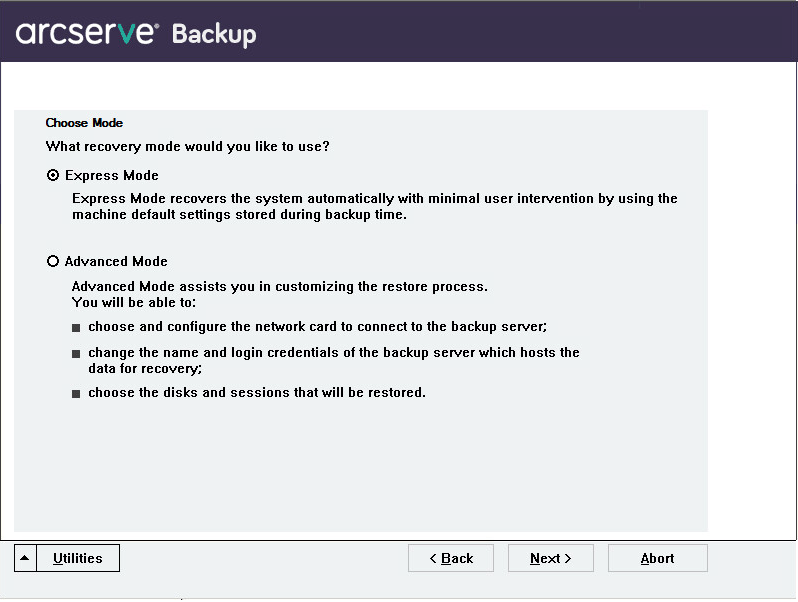
The Enter caroot Password dialog opens.
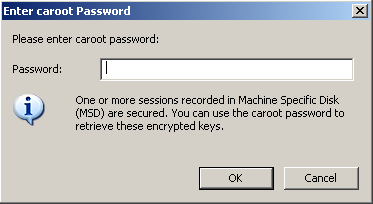
The Network connections dialog appears followed by the Session dialog.
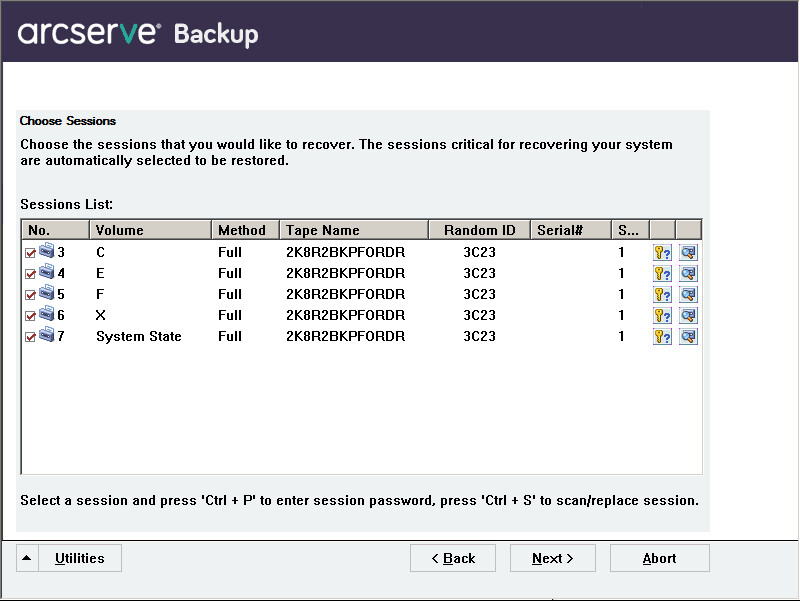
You can enter the password for each session depending on the status of each key at the end of each row in the Session Assign dialog. Types of keys include:
The Summary dialog opens.
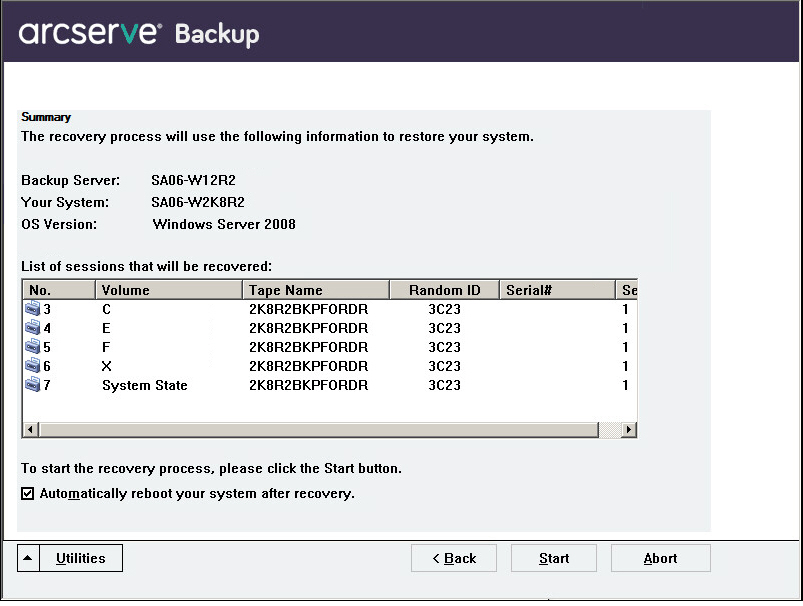
The data is copied from the specified sessions to the specified partitions. A progress bar shows the progress of the restore process.
Note: You can run most of the 32-bit Windows programs, such as regedit.exe, from the DOS prompt window. Click Utilities, and select Run to open a Windows command line console window.
The Disaster Recovery process is complete.
Note: You can use the keyboard shortcut Shift+ r on the Disaster Recovery wizard to reboot.
When your computer restarts, it is restored to the state it was in at the time of the last full backup.
|
Copyright © 2016 |
|