

Write Protection (WRP) is a functionality offered by manufacturers, such as IBM and HP for data protection to prevent data from being overwritten to an LTO tape cartridge.
You can enable or disable WRP using either of the following two methods:
Note: Applicable with drive of LTO-7 or previous versions.
The position of the write-protect switch on an LTO tape cartridge determines whether you can write to the tape:
Note: Applicable only when you use LTO-7 drive.
Use Arcserve Backup to write-protect your cartridges rather than manually setting the write-protect switch.
Enabling Write Protection (WRP):
A pop-up is displayed with the message: Write Protection is Enable.
Note: New Blank media should be inserted into drive to enable WRP and format. Write Protection works on a brand new tape or tape must be long erased.
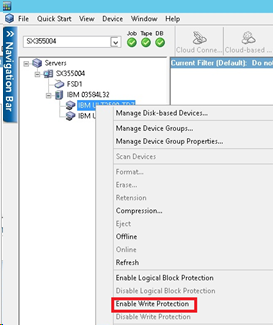
Disabling Write Protection (WRP):
A pop-up is displayed with the message: Write Protection is Disable.
Note: Media should be ejected from the drive to perform Disable WRP.
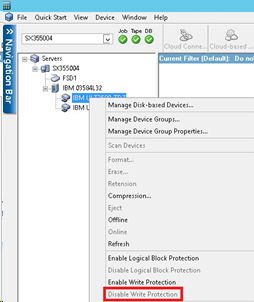
|
Copyright © 2016 |
|