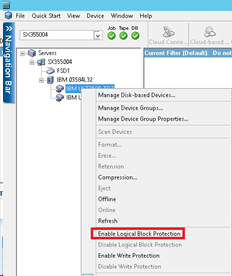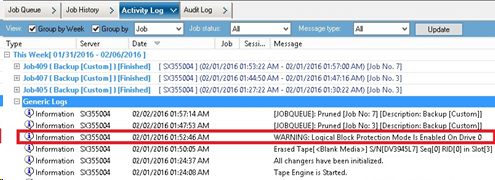Introducing Arcserve Backup Agents and Options › Using Options › Tape Library Option › Using the Option › Linear Tape-Open (LTO) › How to Enable or Disable Logical Block Protection
How to Enable or Disable Logical Block Protection
Logical Block Protection (LBP) is a functionality offered by manufacturers, such as IBM and HP for data integrity using CRC check, where 4 byte of CRC data will be written on drive following each block of data received.
Important! You can enable or disable LBP only when you use LTO-7 drive.
LBP allows Arcserve Backup to detect read and write errors. Consider the following conditions:
- An error occurs where CRC sum is not correct during the process of writing data to media, which could lead to data corruption.
- Change of backup data blocks while getting transmitted over the network (LAN) for Storage Area Network (SAN).
- When an error occurs, the drive reports a SCSI error with the drive and the backup fails.
Logical Block Protection (LBP) does not support the following:
- Tape RAID backups
- NAS (Network Attached Storage) backups
- UNIX/Linux Data Mover backups
- File system device backups, for example, backup to Data Deduplication media or using file system device as staging device for Staging backups.
You can enable or disable LBP.
Enable Logical Block Protection (LBP):
- Open Device Manager in Arcserve Backup.
- Right-click the drive on which you want to Enable LBP.
- From the menu options available, select the option Enable Logical Block Protection.
A pop-up is displayed with the message: LBP is enabled.
Note: Insert Blank media into the drive before enabling LBP.
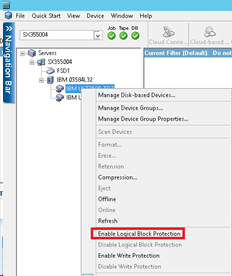
- After enabling Logical Block Protection(LBP) the following Warning message gets displayed in generic logs:
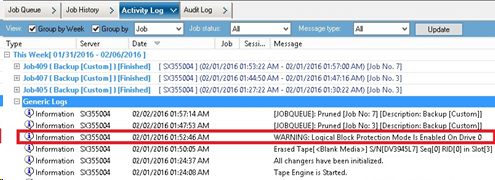
Disable Logical Block Protection (LBP):
- Open Device Manager in Arcserve Backup.
- Right-click the drive on which you want to disable LBP.
- From the right-click menu options available, select the option Disable Logical Block Protection.
A pop-up is displayed with the message: LBP is Disable.
Note: Eject media from the drive before disabling LBP.
Copyright © 2016 .
All rights reserved.
 
|
|