

If you need to modify your branch site configuration information, you can manually change your local branch site settings or the connection settings from your branch site to the central site.
Manually Configure a Branch Site
The Branch Manager dialog opens. For more information, see Understanding Branch Manager.
The Branch Site Information dialog opens.
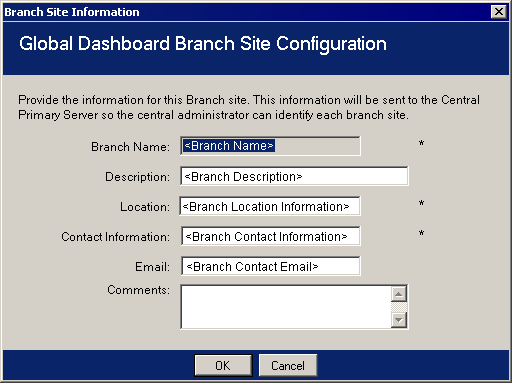
This dialog displays information about your local branch site. From this dialog you can change the description, location, and contact information (including email address) for your branch site, and add any useful comments.
The modified information will immediately be sent to the central site and displayed on the Central Manager.
The Central Site Information dialog opens.
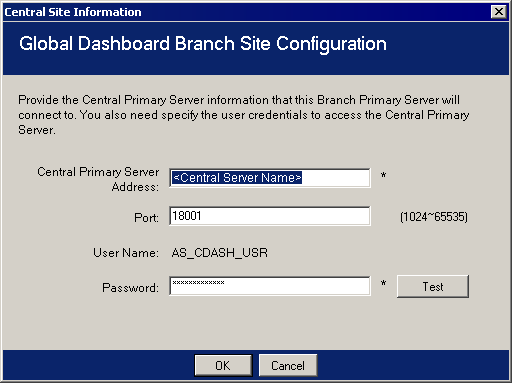
This dialog displays connection information to the central site. For a branch site to properly communicate to the central site, these parameters must be the same as specified for the central site configuration.
If any of these connection parameters do not match the central site configuration parameters, you can use this dialog to change the name (or IP address) of the Central Primary Server, the Port number to access the Central Primary Server, or the authentication Password for the user.
You can click the Test button to verify the connection status to the central site.
The modified information will immediately be used by the Branch Synchronization Service to upload your branch site data to the central site.
|
Copyright © 2016 |
|