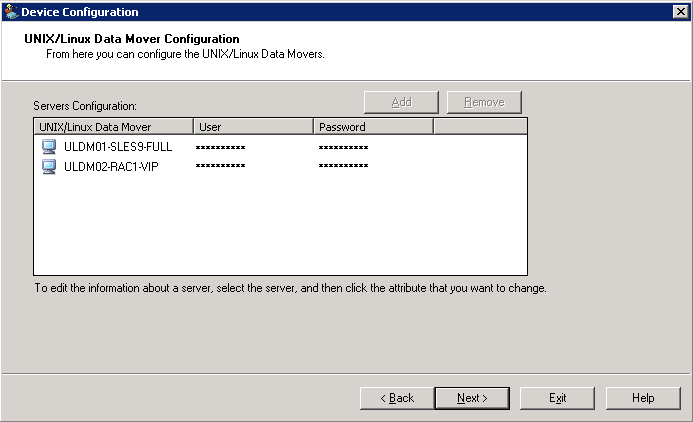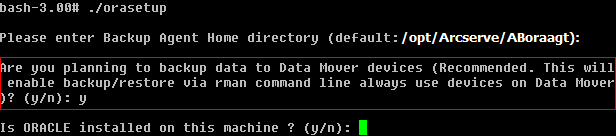Introducing Arcserve Backup Agents and Options › Using Options › Arcserve Backup UNIX and Linux Data Mover › Best Practices › Best Practices for Protecting Oracle Data › How to Configure UNIX and Linux Data Mover and the Agent for Oracle in an Oracle RAC Environment › Configure the Agent for Oracle in an Oracle RAC Environment Using the Virtual Host Name
Configure the Agent for Oracle in an Oracle RAC Environment Using the Virtual Host Name
Arcserve Backup lets you configure the Agent for Oracle using the virtual host name for each node in your Oracle RAC environment.
Configure the Agent for Oracle in an Oracle RAC environment using the virtual host name
- To back up Oracle databases to tape libraries connected to data mover servers, verify that the tape libraries are shared with the primary server and the nodes that you want to back up.
- Install the Agent for Oracle and UNIX and Linux Data Mover on the nodes.
- Log in to the Arcserve Backup primary server.
Open the Hosts file located in the following directory:
%WINDOWS%\system32\drivers\etc\
- Verify that the Hosts file contains the virtual host name/virtual IP address pair for each node where you installed the Agent for Oracle.
Note: If the Hosts file does not contain the virtual host name/virtual IP address pair for each node, execute the following command to verify that the primary server can communicate with the Oracle RAC node through virtual host name.
ping <virtual hostname>
- Open Device Configuration.
Register each node in your Oracle RAC environment with the primary server using the virtual host name of the node. For more information, see Register the Data Mover Server with the Primary Server Using Device Configuration.
Note: If the node was registered with the primary server using the physical host name, click Remove to unregister the node and then click Add to register the node using the virtual host name.
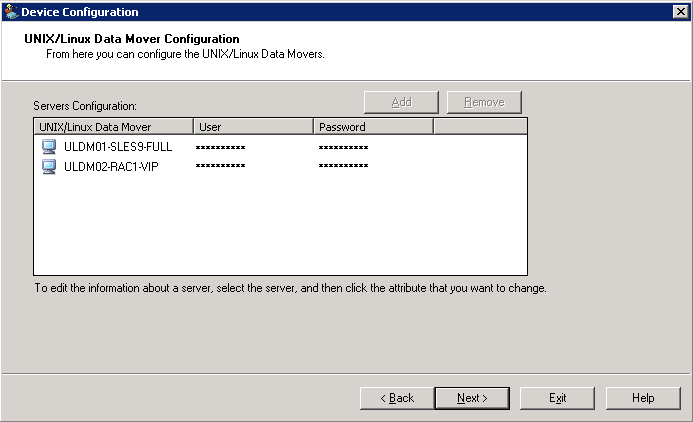
- To configure the Agent for Oracle, execute orasetup on each data mover server.
# ./orasetup
Note: The orasetup script is stored in the Agent for Oracle installation directory on the data mover server.
- When orasetup prompts you to back up data to the local data mover server, specify y.
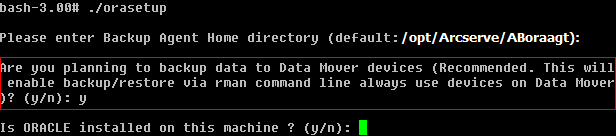
- When orasetup prompts you to specify the name of the Oracle RAC instance, specify the real instance ID.

- Follow the prompts and specify the required data to complete orasetup.
- Browse to the Agent for Oracle installation directory on the data mover server.
Open the configuration file named sbt.cfg and modify the following:
- Remove the comments from SBT_DATA_MOVER and set the value to the virtual host name using the following syntax:
SBT_DATA_MOVER=<VIRTUAL_HOSTNAME>
- Remove the comments from SBT_ORIGINAL_CLIENT_HOST and set the value to the virtual host name using the following syntax:
SBT_ORIGINAL_CLIENT_HOST=<VIRTUAL_HOSTNAME>
- Add SBT_SOURCE_NAME to the configuration file and set the value to the virtual host name using the following syntax:
SBT_SOURCE_NAME=<VIRTUAL_HOSTNAME>
Copyright © 2016 .
All rights reserved.
 
|
|