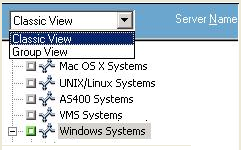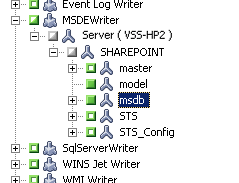Introducing Arcserve Backup Agents and Options › Using Agents › Agent for Microsoft Volume Shadow Copy Service › Performing Backups › Create Transportable VSS Backups
Create Transportable VSS Backups
For transportable backups, VSS coordinates with the Writer, the Enterprise Option for VSS Hardware Snap-Shot, Arcserve Backup, and the disk array Provider to create a shadow copy of the LUN. When a request is initiated from Arcserve Backup (the Requestor) to back up the Writer, the Enterprise Option for VSS Hardware Snap-Shot communicates with VSS to contact the Writer. VSS freezes all processing in the Writer’s application and contacts the disk-array Provider to create the shadow copy on its volumes. After the shadow copy is created, VSS thaws the application, allowing database writes to resume.
Note: At this time, Arcserve Backup supports transportable backup and restore of the Microsoft Exchange Writer, MSDE Writer, Microsoft SQL Server Writer, and Microsoft Hyper-V Writer for ETERNUS disk arrays.
You must use the Backup Manager to submit transportable VSS backup jobs.
Follow these steps:
- From the Source tab of the Backup Manager, expand the node of the computer where the Writer is located.
If the computer does not appear in the Source tree, perform the following steps to add the computer:
- Open the Backup Manager in the Classic View or Group View.
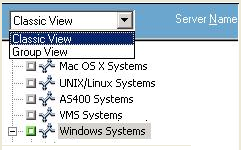
- If you opened the Backup Manager in the Classic View, right-click Windows Systems in the Source tree.
- If you opened the Backup Manager in the Group View, right-click Client Agent in the Source tree.
- Select Add Machine/Object from the pop-up menu.
- Enter the required information in the Add Agent dialog.
- You can back up the entire Writer or select individual storage groups:
- To back up the Writer, click the green marker next to its name.
- To back up individual storage groups, expand the Writer node to view its storage groups and components. Click the green marker next to the name of each storage group you want to include in the backup.
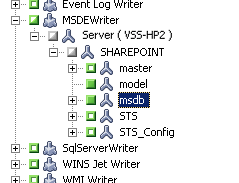
- Right-click the Writer in the Source tree and select Writer Options from the pop-up menu to specify Writer options. The Writer Options dialog opens.
- Select Use Writer Options and select Use Transportable snap-shot. By default, the shadow copy is deleted after the backup finishes. To retain the shadow copy after the backup, select the Retain Shadow Copy after Backup option.

Click OK to apply the options and to close the Writer Options dialog.
- From the Destination tab of the Backup Manager, select Multi Stream and set any other destination options for the backup.
Note: Multiplexing is not supported for transportable VSS backups.
For information about multistreaming jobs, see the Administration Guide.
- From the Schedule tab of the Backup Manager, choose the appropriate options to schedule your backup.
- Click the Submit button on the Backup Manager to begin the backup. A Security dialog opens.
Important! Ensure that all storage groups are on line before the backup job starts.
- In the Security dialog, enter the authentication information for the production server and click OK. The Submit Job dialog opens.
- In the Submit Job dialog, select Run Now or select Run On and specify a specific date and time. Click OK to add the backup job to the job queue. Use the Job Status Manager to monitor the progress of the backup job.
More information:
Develop Your Backup Strategy
Perform Writer Backups
Perform File System Backups
Copyright © 2016 .
All rights reserved.
 
|
|