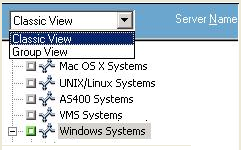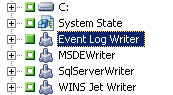Introducing Arcserve Backup Agents and Options › Using Agents › Agent for Microsoft Volume Shadow Copy Service › Performing Backups › Perform Writer Backups
Perform Writer Backups
To perform a non-transportable VSS backup
- From the Source tab of the Backup Manager, expand the node of the computer where the Writer is located.
If the computer does not appear in the Source tree, perform the following steps to add the computer:
- Open the Backup Manager in the Classic View or Group View.
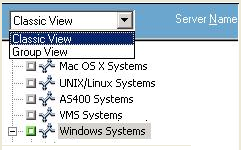
- If you opened the Backup Manager in the Classic View, right-click Windows Systems in the Source tree.
- If you opened the Backup Manager in the Group View, right-click Client Agent in the Source tree.
- Select Add Machine/Object from the pop-up window.
- Enter the required information in the Add Agent dialog.
- Select the Writer you want to back up by clicking the green marker next to its name.
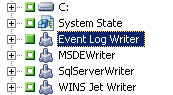
If necessary, you can expand the Writer node to view its Components. If a Writer has only one component, the marker next to its name is gray, indicating that it cannot be removed from the backup. If a Writer has multiple Components, you can, typically, choose the Components to back up. The Writer decides whether the backup of a Component is optional. Some Writers may require all Components to be backed up.
- Right-click the Writer in the Source tree and select Writer Options from the pop-up menu to specify options for the selected Writer or to use the global options. The Writer Options dialog appears.
- In the Writer Options dialog, perform one of the following:
- Select Use Writer Options and choose other options to set local options.
- Clear the Use Writer Options option to direct the backup to use the options specified on the Volume Shadow Copy Service tab of the Global Options dialog to use global options.
- From the Schedule tab of the Backup Manager, choose the appropriate options to schedule your backup.
- From the Destination tab of the Backup Manager, choose the appropriate options for your backup.
- Click the Submit button on the Backup Manager to begin the backup. A Security dialog opens.
- In the Security dialog, enter authentication information for the production server and click OK. The Submit Job dialog opens.
- In the Submit Job dialog, select either Run Now or Run On and enter a specific date and time. Click OK to add the backup job to the job queue. Use the Job Status Manager to monitor the progress of the backup job.
More information:
Develop Your Backup Strategy
Perform File System Backups
Create Transportable VSS Backups
Copyright © 2016 .
All rights reserved.
 
|
|