

Arcserve Backup automatically detects and configures your libraries as the Tape Engine starts. You do not need to run a wizard or other external application to enable Arcserve Backup to detect your libraries.
Note: If Arcserve Backup does not automatically configure your libraries, use Device Configuration to manually configure your libraries.
To configure a library, verify that the following prerequisite tasks are complete:
Arcserve Backup automatically detects and configures your libraries.
Arcserve Backup reads the tapes.
To configure libraries
Right-click the library and select Library Properties from the pop-up menu.
The Library Properties dialog opens.
Modify the following General options as required for your library:
This option lets Arcserve Backup initialize faster by designating media with a bar code that is not recorded in the Arcserve Backup database as "Not Inventoried." This option prevents Arcserve Backup from inventorying the "not inventoried" slots as the Tape Engine starts. Media that is designated as not inventoried can remain in its slot until you need it. To use media that is designated as "Not Inventoried," you must inventory the media using the Manual Inventory option from the Device Manager window.
This option is designed for libraries that cannot read bar codes. With this option enabled, Arcserve Backup retains information about the library's slots in the Arcserve Backup database. As a result, Arcserve Backup does not repeat the inventory process when the Tape Engine is restarted. Arcserve Backup ignores this option on libraries that contain a bar code reader.
Note: If the library does not support bar codes and this option is disabled, Arcserve Backup inventories the entire library when Arcserve Backup starts.
This option lets Arcserve Backup initialize faster by bypassing the inventory slots process when the Tape Engine starts. When you use this option, Arcserve Backup assumes that the media in the slot have not been added, removed, moved, or swapped since the last shutdown. If you added, removed, moved, or swapped media, you should manually inventory the entire library or inventory the slots that changed.
Note: Arcserve Backup must inventory the library after you configure the library. The quick initialization option takes affect after you complete the first full inventory of the library.
Note: You can override this option on a job-by-job basis by enabling the global option for jobs called Do not Eject Media. In addition, if you do not enable the ejection of media after a backup job completes and later decide that you want to eject media after a particular job, you can enable the global option for jobs called Eject Media.
Be aware of the following behavior:
Default value--1
Range--1 to 65535
Modify the following Cleaning options as required for your library:
Specify the bar code prefixes into the Clean Barcode Prefix(s) field.
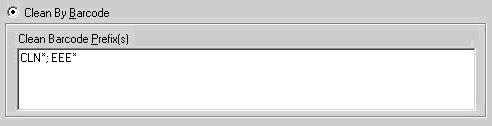
Note: The asterisk is a wildcard character.
Click OK.
The cleaning slots are set based on their bar code prefix.
Examples:
The library is configured.
|
Copyright © 2016 |
|