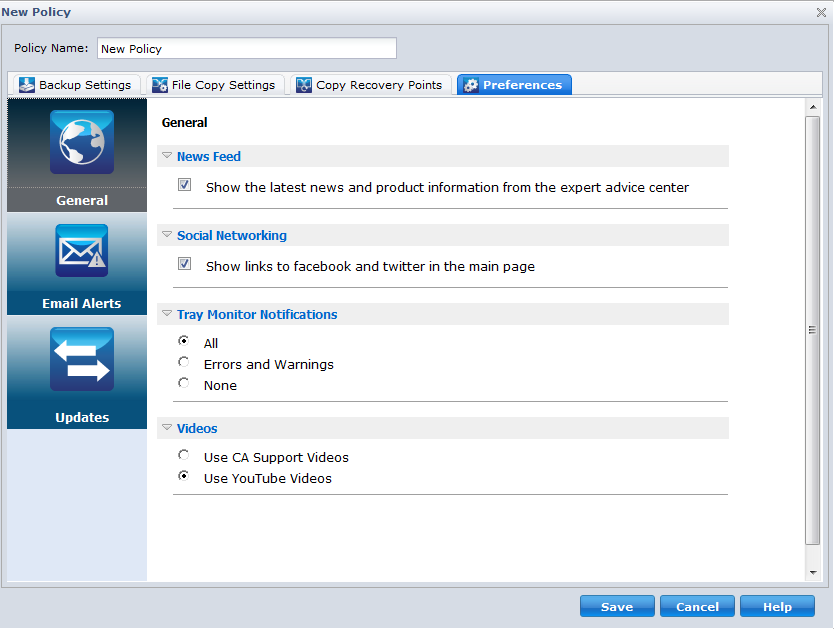Using CA ARCserve Central Protection Manager › How to Manage CA ARCserve D2D Policies › Create Policies › Manage Preferences › Specify General Preferences
Specify General Preferences
CA ARCserve Central Protection Manager lets you specify the general preferences of a policy.
To specify general preferences
- From the CA ARCserve Central Protection Manager home page, click Policies on the Navigation bar.
The Policies screen opens.
- Click New to create a new policy.
The New Policy dialog opens.
- Select the Preferences tab.
The Preferences General dialog opens.
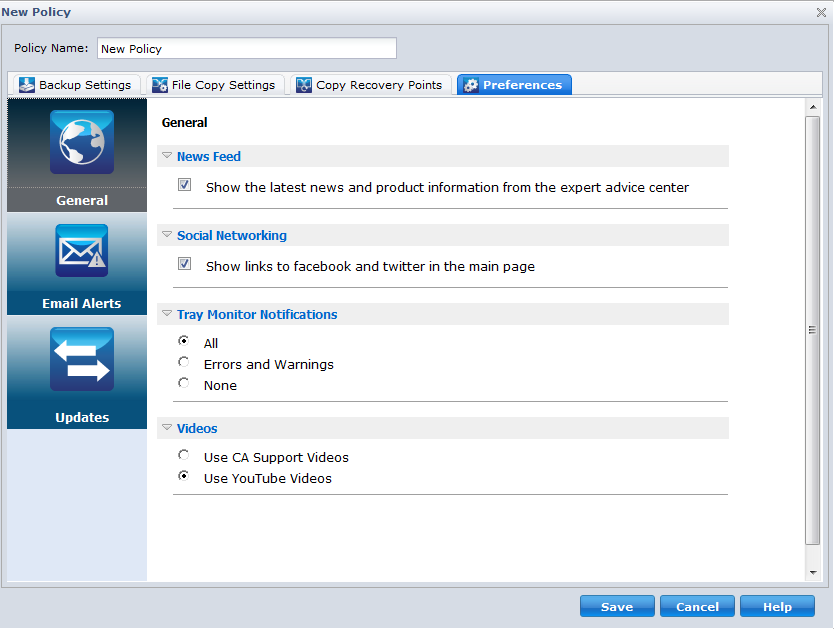
- Specify your preferences
- News Feed--Enable this option to display the latest news and product information from the expert advice center.
- Social Networking--Enable this option to display links to Facebook and Twitter from the main page.
- Tray Notifications--Select one of the following:
- Select All to display all notifications in your system tray.
- Select Errors and Warnings to display only errors and warnings in your system tray.
- Select None to display no notifications at all.
- Videos--Select one of the video types to use in your D2D policy:
- Use CA Support Videos
- Use YouTube Videos (Default)
- Click Save.
The general preferences are saved.
|
Copyright © 2012 CA.
All rights reserved.
|
|