

CA ARCserve D2D provides the capability to perform Bare Metal Recovery for V2P (Virtual to Physical) machines. This feature lets you perform V2P recovery from the latest state of a standby virtual machine and helps you reduce the loss of your production machine.
After you select the "Recover using a VMware Virtual Standby VM" option, perform the following steps before returning to the Bare Metal Recovery procedure to complete the process.
Follow these steps:
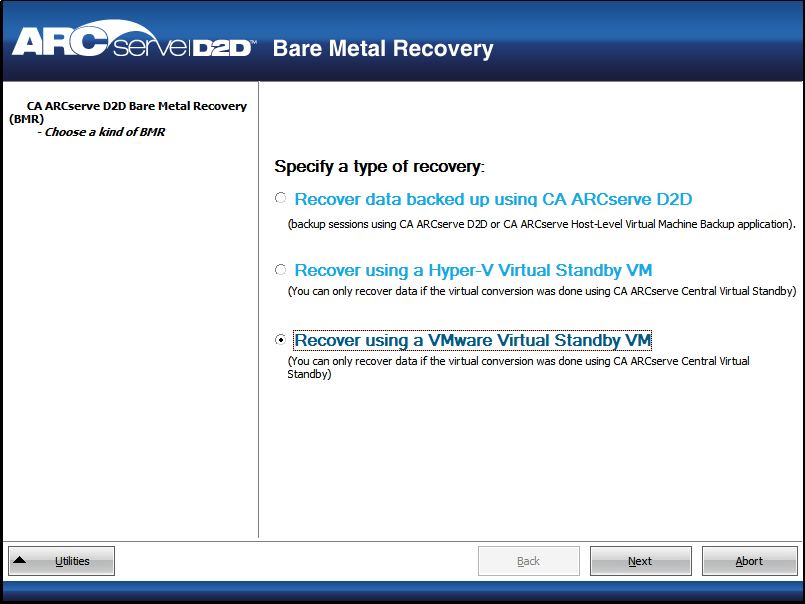
The Select a Recovery Point screen is displayed with the ESX/VC Credentials dialog.
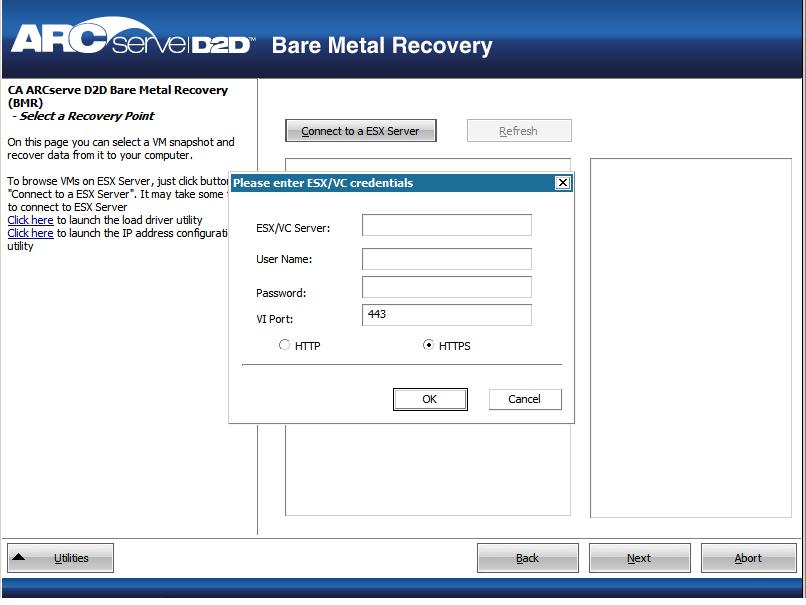
The Select a Recovery Point screen is displayed.
CA ARCserve D2D then retrieves all the recovery point snapshots for the selected VMware server and displays the VMware Server in the left pane, with a listing of all the virtual machines that are hosted on the selected VMware server.
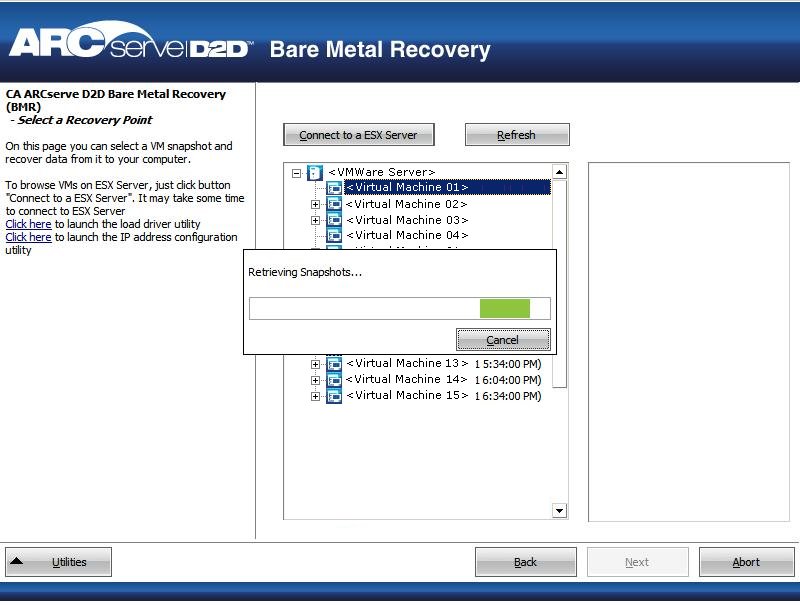
The backup sessions (recovery point snapshots) for the selected virtual machine are displayed.
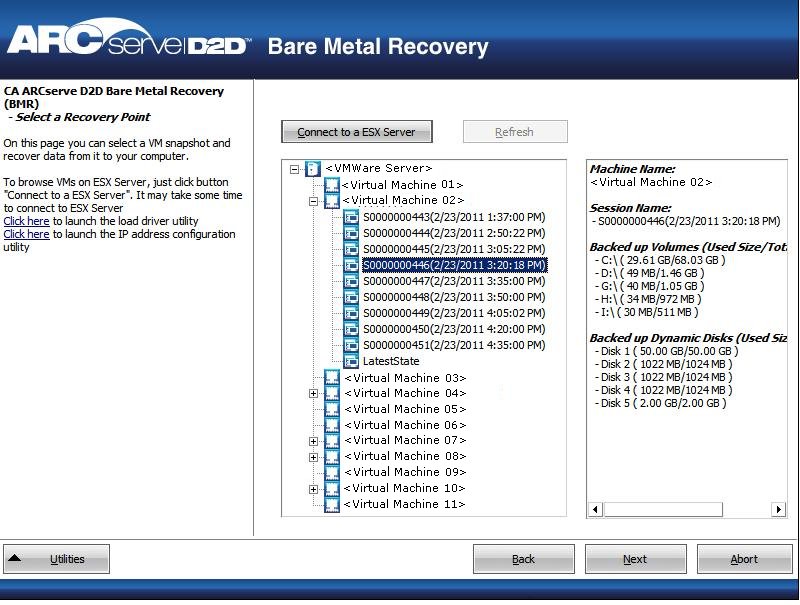
The corresponding details for the selected recovery point snapshot (virtual machine name, backup session name, backed up volumes, backed up dynamic disks) are displayed in the right pane.
In addition to selecting one of the listed recovery points, you also have the option to select the "Current State" or the "Latest State" recovery point.
If you select the "Latest State" recovery point, an error message will be displayed to inform you that the recovery point you are recovering from is the Latest (and not the Current) state and requesting that you start the virtual machine before continuing with the recovery process.
A BMR wizard screen is displayed with the available recovery mode options.
See Perform Bare Metal Recovery for the remaining steps of this procedure and continue at the corresponding step where the recovery mode is selected.
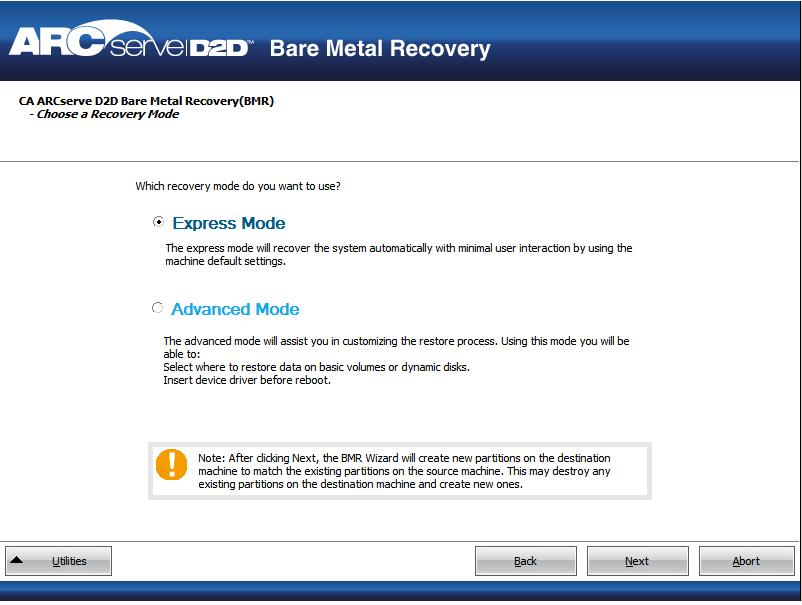
|
Copyright © 2013 CA.
All rights reserved.
|
|