

If you enabled the Exchange Granular Restore option at backup, the corresponding Exchange Granular Restore catalogs are generated during each backup. These catalogs help you to perform granular recoveries (at mailbox, mailbox folder, and or mail item levels) by letting you browse and select exactly which Exchange object you want to recover. However, if you disabled the Exchange Granular Restore option at backup, the Exchange mailboxes may not be displayed when you are trying to browse the mailbox database in a recovery point because the corresponding catalog was not generated.
Before you perform the restore, you can generate the catalog manually from the Restore Exchange Mails dialog.
Follow these steps:
The restore methods selection dialog opens.
The Restore Exchange Mails dialog opens.

The calendar view will highlight (in green) all dates during the displayed time period that contain recovery points for that backup source.
The corresponding Microsoft Exchange mailbox databases for that date are displayed, along with the time of the backup, the type of backup that was performed, and the name of the backup.
A pop-up message displays informing you that the Exchange Granular Restore catalog has not been generated for the selected database and asking you if you want to generate the catalog now.
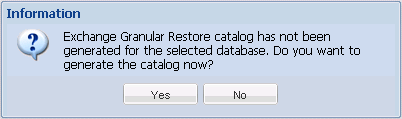
The Exchange Granular Restore catalog for the selected database is generated. The process of generating a catalog could be time-consuming depending upon the size of the database.
During the catalog generating process, the Job Monitor displays information about the ongoing event, with the estimated time remaining to complete the catalog job.
Note: If you select No for generating a catalog now, you cannot browse to or cannot select a granular recovery point. As a result you can only perform a full database restore.
The granular restore can now be continued.
Note: If you attempt to click Next while the catalog is still being generated, a pop-up message appears informing you of this condition.
The Microsoft Exchange Granular Restore catalog is generated.
|
Copyright © 2013 CA.
All rights reserved.
|
|