

CA ARCserve D2D lets you browse recovery points to locate individual objects within an Microsoft Exchange database to perform granular restore. You can either select restore to the original location or restore to a different location option. The Microsoft Exchange Server recovery can only be made using the Restore by Recovery Point method.
Follow these steps:
The restore methods selection dialog opens.
The Restore Exchange Mails dialog opens.

The calendar view highlights (in green) all dates during the displayed time period that contain recovery points for that backup source.
The corresponding Microsoft Exchange mailbox databases for that date are displayed, with the time of the backup, the type of backup that was performed (Full, Incremental, or Verify), and the name of the backup.
Note: If you did not enable the Exchange Granular Restore option during backup (no catalog generated), a notification message will be displayed asking you if you want to generate an Exchange Granular Restore catalog at this time. If you select No for generating a catalog now, you will not be able to browse to or select a granular recovery point. As a result you will only be able to perform full database restore from the Browse Recovery Points Restore dialog.
The Restore Exchange Mails dialog is updated to display a listing of the mailbox content for the selected database.
Note: Exchange Granular Restore supports email restores only. Calendar, Contacts, Notes and Tasks restores are not supported.
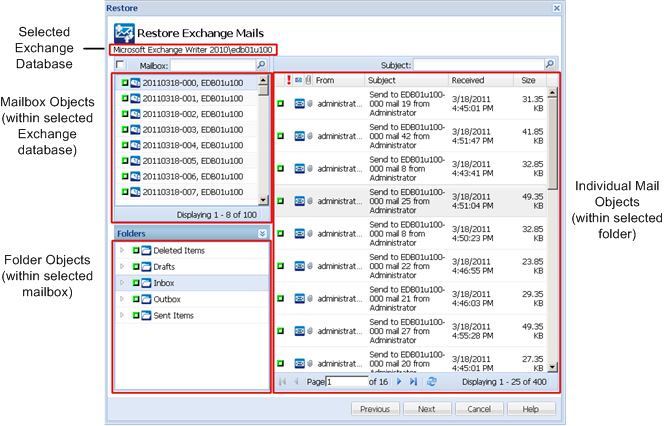
The Microsoft Exchange mailbox database is specified.
|
Copyright © 2013 CA.
All rights reserved.
|
|