

CA ARCserve D2D lets you specify your General preferences:
Specify the General Preferences
The General preferences dialog opens.
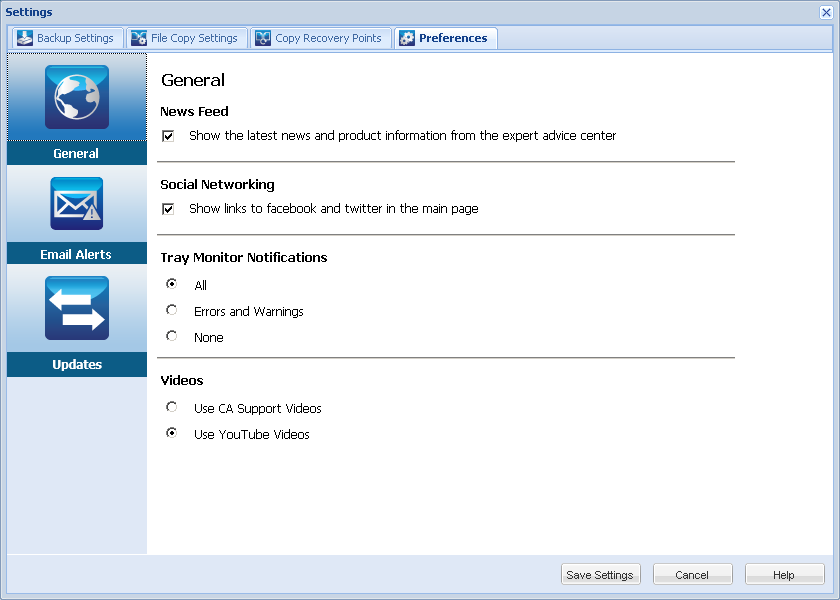
When checked, enables RSS feeds of the latest CA ARCserve D2D related news and product information (from the Expert Advice Center) to be displayed on the home page.
When checked, displays icons on the home page for access to Twitter and Facebook for CA ARCserve D2D-related social networking. These selections will take affect only after refreshing the home page.
Select the type of Alert notifications you want to display. The available options are None, All, and Errors and Warnings.
Select the source for viewing CA ARCserve D2D instructional videos when accessed from either the Getting Started screen or the Support and Community Access taskbar. The available options for viewing these "how-to videos" are Use CA Support Videos and Use YouTube Videos. (The content of the videos are the same at each source).
Note: This selection does not affect the video viewing options available on the related of the Help topics.
Your General preference settings are saved.
|
Copyright © 2013 CA.
All rights reserved.
|
|