

The port that CA ARCserve D2D uses can conflict with the default port that Tomcat uses. This conflict causes Tomcat to fail when CA ARCserve D2D is started before it. To remedy this problem, you can change the Tomcat default port as follows:
The CA ARCserve D2D Web Service is stopped.
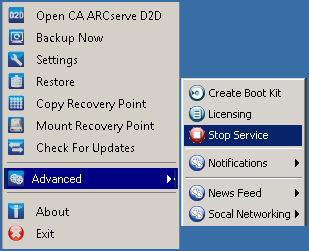
The Tomcat server.xml file is located in the following folder structure:
C:\Program Files\CA\ARCserve D2D\TOMCAT\conf
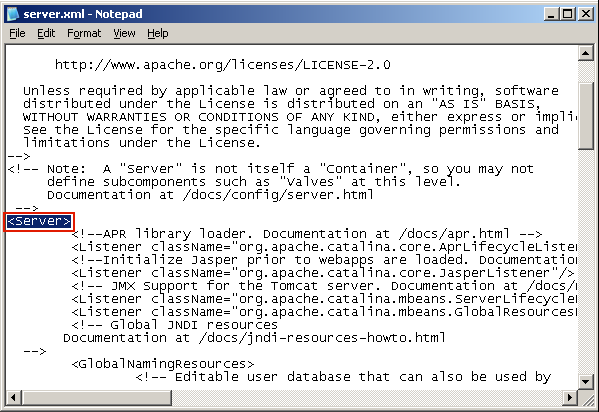
From:
<Server>
To:
<Server port="8015" shutdown="SHUTDOWN">
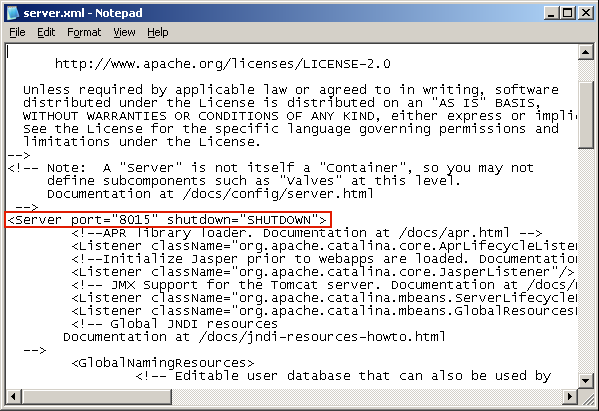
The command to shut down Tomcat has now been configured so that it must be received by the server on the named port (8015).
The CA ARCserve D2D Web Service is started.
|
Copyright © 2013 CA.
All rights reserved.
|
|