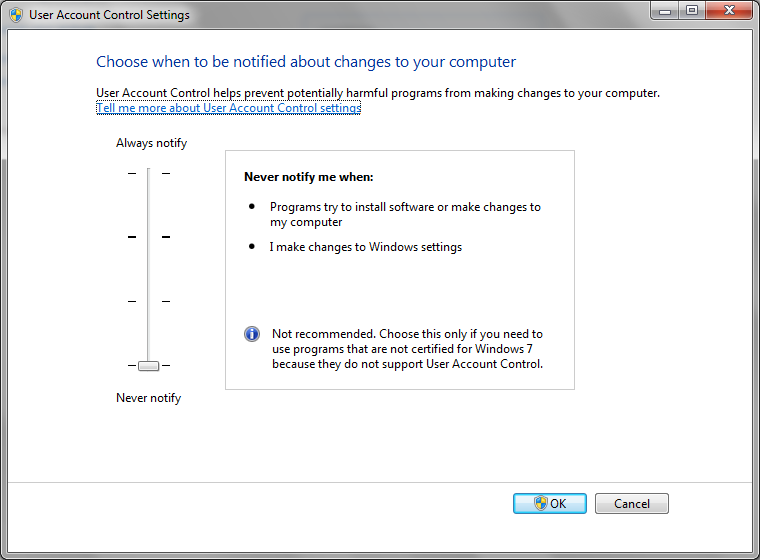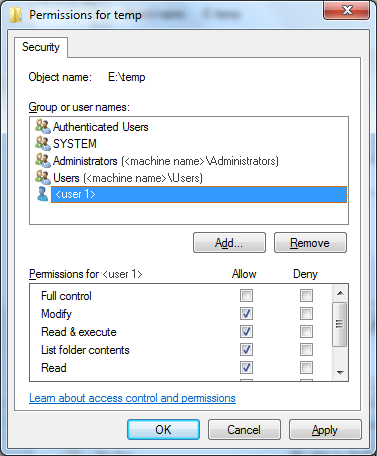Troubleshooting CA ARCserve D2D › Unable to change backup destination folder to ARCserve D2D View
Unable to change backup destination folder to ARCserve D2D View
On Windows Vista and later operating systems, if you create an account which belongs to a local administrator group, and from this new account you attempt to change the CA ARCserve D2D backup destination folder to ARCserve D2D View, the folder view cannot be changed and no error message is displayed. This can happen when the User Account Control is enabled.
If this condition occurs, you can either disable the User Account Control or you can grant Modify privileges to the created Windows account.
To disable the User Account Control, perform the following task:
- From the Windows Control Panel, select User Accounts, User Accounts, and then Change User Account Control Settings.
The User Account Control Settings dialog displays.
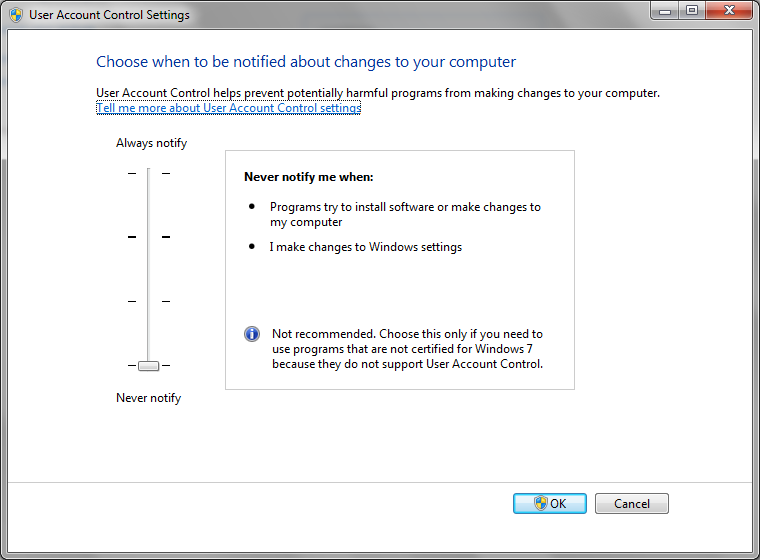
- For the Choose when to be notified about changes to your computer option, drag the slide bar to the bottom (Never notify).
- When you disable the User Account Control, reboot your computer.
To grant Modify privileges to the created Windows account, perform the following task:
- From the Windows Explorer view, navigate to the specified backup destination.
- Right-click on the backup destination folder, select Properties, and click the Security tab.
- Click Edit and Add a user for this destination folder.
The Permissions dialog is displayed.
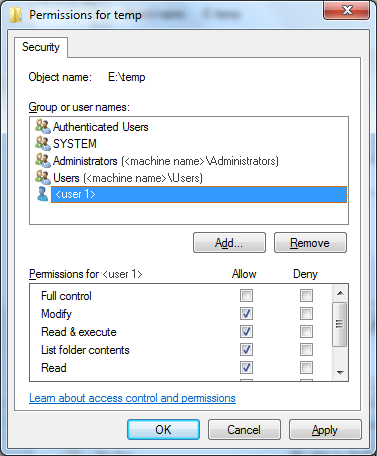
- For this user, check the Modify permissions option to allow control specifically to this user and add it to the folder security list.
Copyright © 2013 CA.
All rights reserved.
 
|
|