

After CA ARCserve D2D is installed on a server, you can then deploy it remotely to other selected servers using the CA ARCserve D2D UI. When CA ARCserve D2D is deployed remotely you get all the files and folders you would get if you deployed it locally without having to visit the remote system.
The following diagram illustrates the process to deploy CA ARCserve D2D remotely:
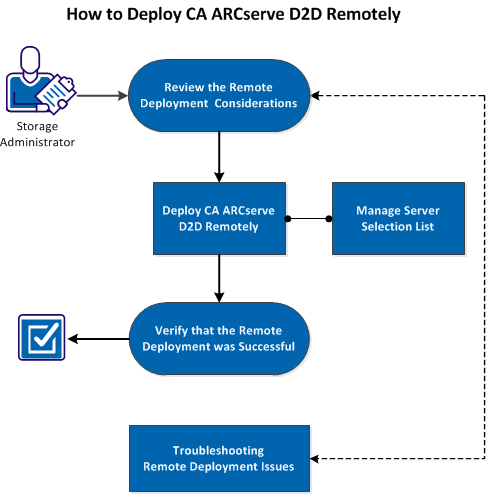
Perform the following tasks to deploy CA ARCserve D2D remotely:
SUPPLEMENTAL VIDEO
This procedure contains a supplemental instructional video. Select either CA Support or YouTube as the source for viewing this video. The versions of the video from CA Support and YouTube are identical, and only the viewing source is different.
|
|
|
|
CA Support: |
|
|
YouTube: |
|
|
Copyright © 2013 CA.
All rights reserved.
|
|