

CA ARCserve D2D lets you specify the schedule for your backups.
Note: To view a video related to these Backup Settings, see Manage Backup Settings.
Specify the backup schedule
The Backup Settings Schedule dialog opens.
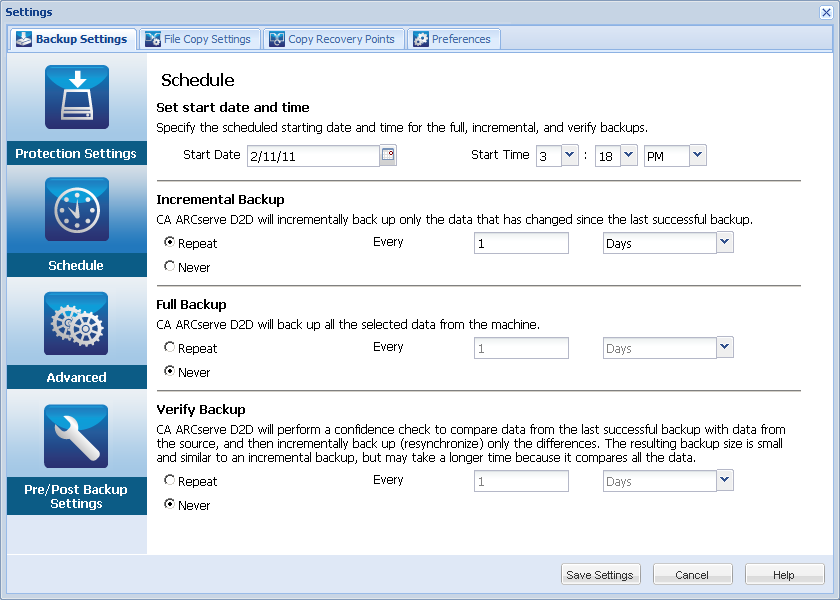
The start date and start time for your scheduled backups.
Note: When setting the interval between repeat backup jobs, ensure that you leave enough time to allow the previous job and any related merge jobs to complete before the next backup job starts. This amount of time can be estimated based on your own specific backup environment and history.
Determines the backup schedule for Incremental Backups.
As scheduled, CA ARCserve D2D incrementally backs up only those blocks that have changed since the last successful backup. The advantages of Incremental Backups are that it is a fast backup and it produces a small backup image. This is the most optimal way to perform backups and you should use this by default.
The available options are Repeat and Never. If you select the Repeat option, you must also specify the elapsed time period (in minutes, hours, or days) between backup attempts. The minimum setting for Incremental backups is every 15 minutes.
By default the schedule for Incremental backups is to repeat every 1 day.
Determines the backup schedule for Full Backups.
As scheduled, CA ARCserve D2D performs a Full backup of all used blocks from the source machine. The available options are Repeat and Never. If you select the Repeat option, you must also specify the elapsed time period (in minutes, hours, or days) between backup attempts. The minimum setting for Full backups is every 15 minutes.
By default the schedule for Full backups is Never (no scheduled repeat).
Determines the backup schedule for Verify Backups.
As scheduled, CA ARCserve D2D verifies that the protected data is valid and complete by performing a confidence check of the stored backup image to the original backup source. If necessary, the image is resynchronized. A Verify Backup looks at the most recent backup of each individual block and compares the content and information to the source. This comparison verifies that the latest backed up blocks represent the corresponding information at the source. If the backup image for any block does not match the source (possibly because of changes in the system since the last backup), CA ARCserve D2D refreshes (resynchronizes) the backup of the block that does not match. You can also use a Verify Backup (very infrequently) to get the guarantee of full backup without using the space required for a full backup.
Advantages: Produces a small backup image when compared to full backup because only the changed blocks (blocks that do not match the last backup) are backed up.
Disadvantages: Backup time is long because all source blocks are compared with the blocks of the last backup.
The available options are Repeat and Never. If you select the Repeat option, you must also specify the elapsed time period (in minutes, hours, or days) between backup attempts. The minimum setting for Verify backups is every 15 minutes.
By default the schedule for Verify backups is Never (no scheduled repeat).
Your backup schedule settings are saved.
Note: If at a given time there are more than one type of backup scheduled to be performed simultaneously, the type of backup that will be performed is based upon the following priorities:
|
Copyright © 2012 CA.
All rights reserved.
|
|