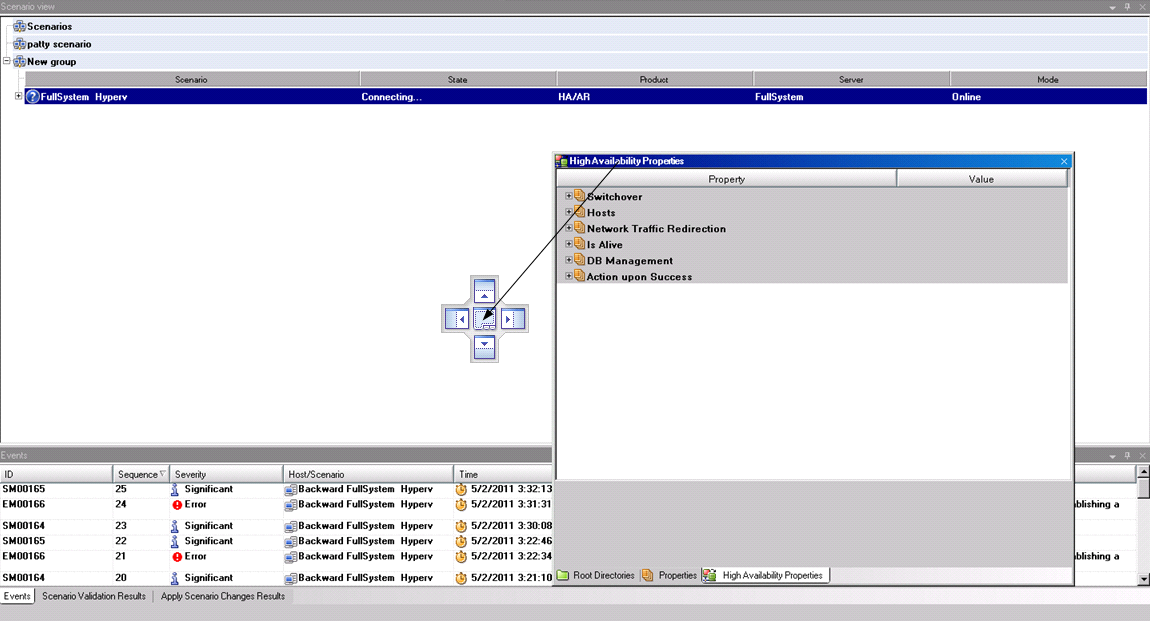Exploring the Manager › Viewing and Arranging the Manager Screen › Rearrange Panes › Dock a Pane
Dock a Pane
The Pane Docking tool, or guide diamond, is a built-in feature that appears automatically whenever you move a pane.
To dock a pane
- From the Manager screen, click a pane's title bar and start dragging it. The Pane Docking tool appears.
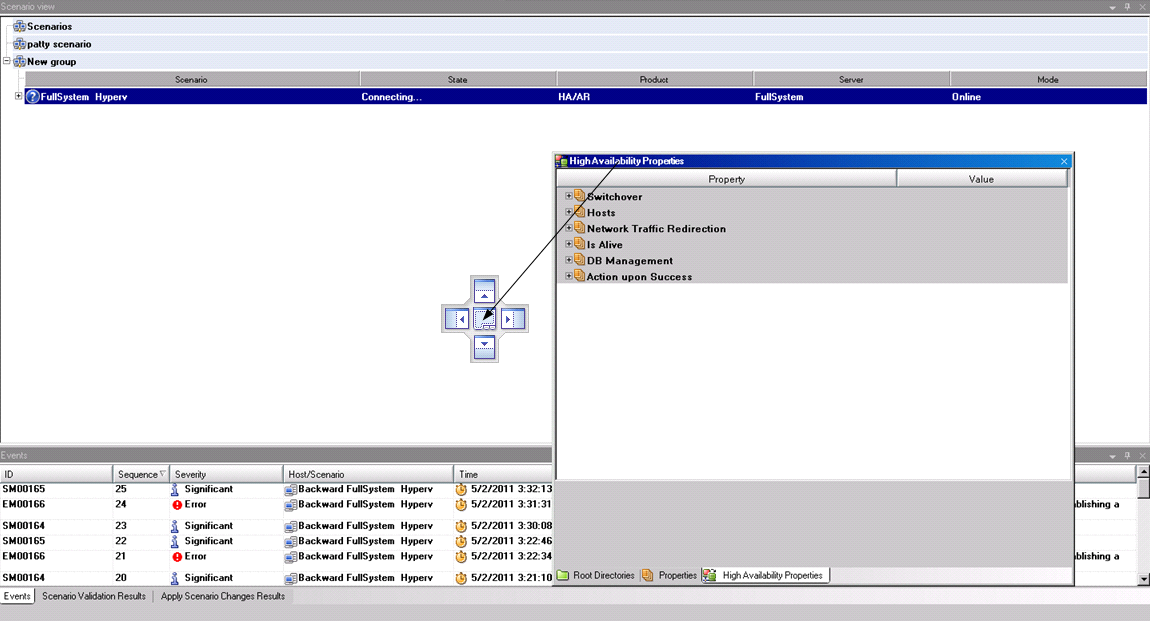
- Move your pointer over the corresponding portion of the Pane Docking tool. You can also use the arrows at the edges of the window.
- Release the mouse button when the pane reaches the desired position.
The pane is docked in the new screen location.
Copyright © 2015 Arcserve.
All rights reserved.
 
|
|