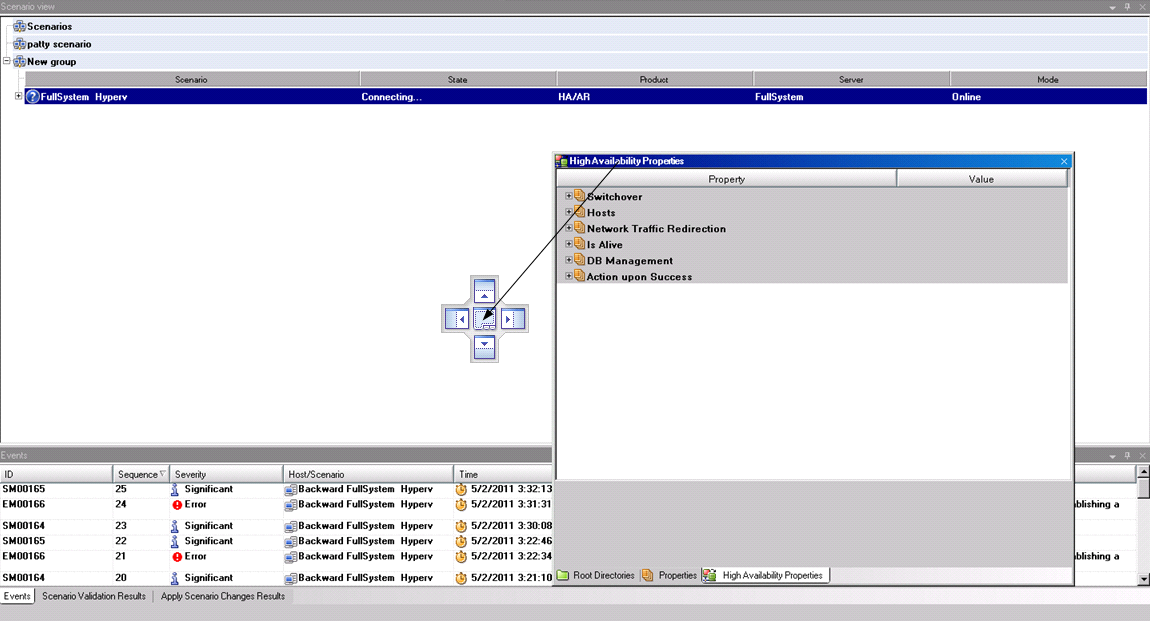Exploring the Manager › Viewing and Arranging the Manager Screen › Rearrange Panes › Stack Panes
Stack Panes
Stacking panes on top of each other presents each as a tab in the Manager screen.
To stack panes
- From the Manager screen, click a pane's title bar and start dragging it. The Pane Docking tool appears.
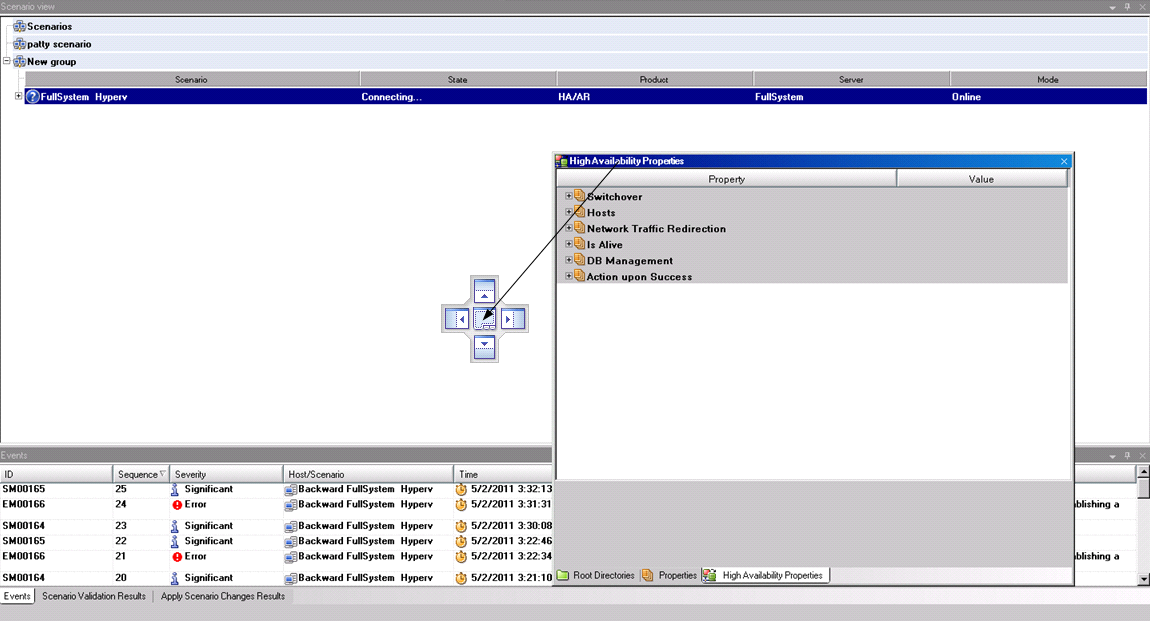
- When the pane you are dragging reaches a docked pane on which you want to stack it, move the pointer to the center of the guide diamond.
- Release the mouse button.
The pane is now accessible by clicking its tab.
Copyright © 2015 Arcserve.
All rights reserved.
 
|
|