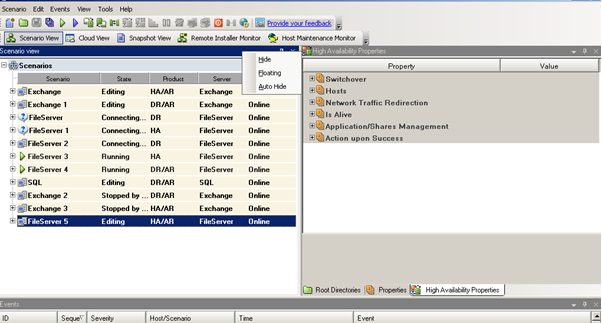Exploring the Manager › Viewing and Arranging the Manager Screen › Rearrange Panes › Hide a Pane
Hide a Pane
You can completely hide a pane or hide it only while working on another pane. You can return to the hidden pane by clicking its tab.
Restore hidden panes by clicking the View, Reset menu option.
To hide a pane
- From the Manager screen, right-click a pane's title bar. A short-cut menu appears.
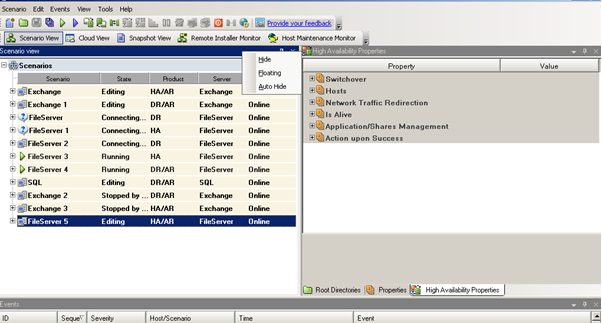
- If you wish to completely hide the pane, click Hide. If you wish to hide the pane only while you work on other panes, click Auto-Hide. Click its tab to return to the hidden pane.
Copyright © 2015 Arcserve.
All rights reserved.
 
|
|