

Arcserve RHA enables you to propagate the root directories you set for the Master to multiple Replica hosts at once. Instead of separately configuring the root directories of each Replica host, in a click-of-a-button you can distribute the root directory of one Master to as many Replica hosts as you want. This option is particularly useful for a scenario that has many Replica hosts.
Note: The scenario must be stopped to apply root directory changes.
To propagate root directories
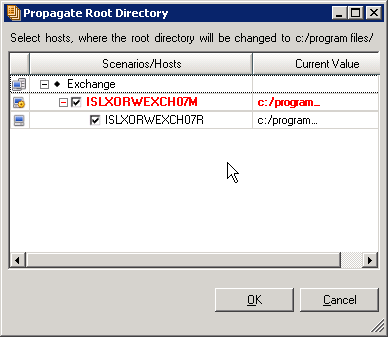
The Master and all Replica hosts in the scenario appear in the dialog, along with their selected root directories. The root directory you selected for propagation is displayed above the Scenarios/Hosts table, and in the Current Value column marked in red.
Note: To exclude hosts from the root directory value propagation, clear their check boxes, and then click OK.
 button on the Standard toolbar to save and apply your changes to all hosts.
button on the Standard toolbar to save and apply your changes to all hosts.
|
Copyright © 2015 Arcserve.
All rights reserved.
|
|