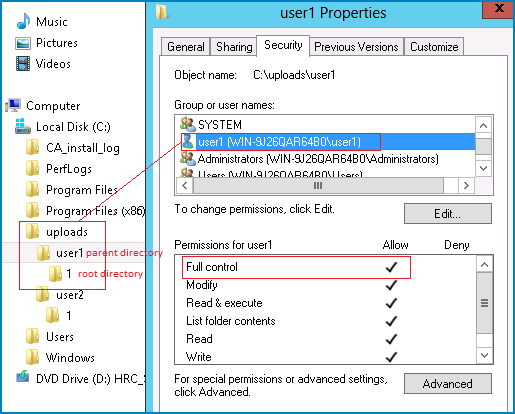Running the Replication Process › Host Authentication › How to Enable Multitenancy Replication › Grant Full Control Permissions (MSP Administrators)
Grant Full Control Permissions (MSP Administrators)
After you create the folder, make sure that each user stores replica files to their own folders. Grant the Full Control permission to each user on the parent folder of their root directory.
Follow these steps:
- Log in to the Replica server and navigate to the folder where you have created user folders.
- Right-click a user folder and click Properties.
- Select the Security tab.
- Select the user and grant the Full Control permissions.
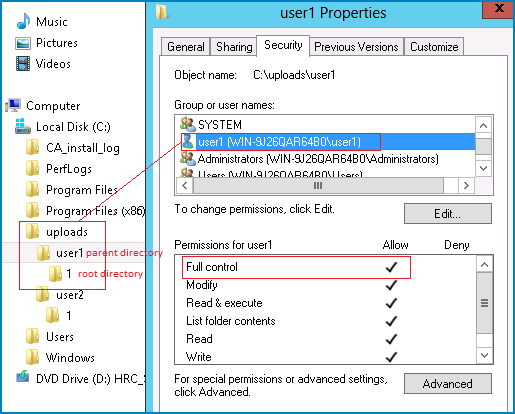
Similarly, select other user folders and grant the Full Control permissions.
Copyright © 2015 Arcserve.
All rights reserved.
 
|
|