Connect Your Entra App Registration to SaaS Backup
You need to complete the steps on the Access Entra Admin Center and Upload Your Certificates page before starting the steps on this page.
- In the Arcserve SaaS Backup Portal open the backup configuration for the Teams Chats data connector you want to back up.
- Enable the Teams Chats backup.
- In the lower-right corner, click ••• > App registration.
- Ensure you're properly prepared and click Next.
- Enter the app ID, certificate, and private key in the designated fields and click Connect app registration.
- The certificate can have the following formats: CRT, CER, PEM
- The key must be in the KEY format.
- Sign in with a global admin user and accept the permissions.
- Review the summary and click Configure.
- Review your backup setup, make any necessary changes, and click Save.
- Your Teams Chats backup will be scheduled accordingly and start running again.
-
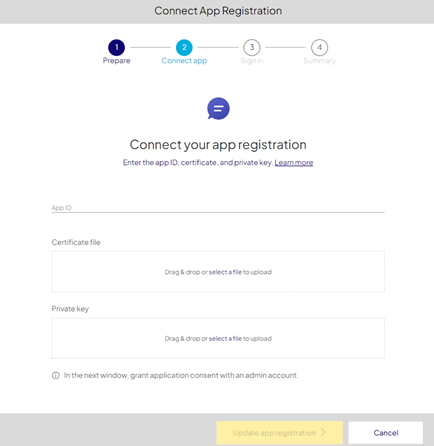
This completes the Teams Chats Custom App Registration process.