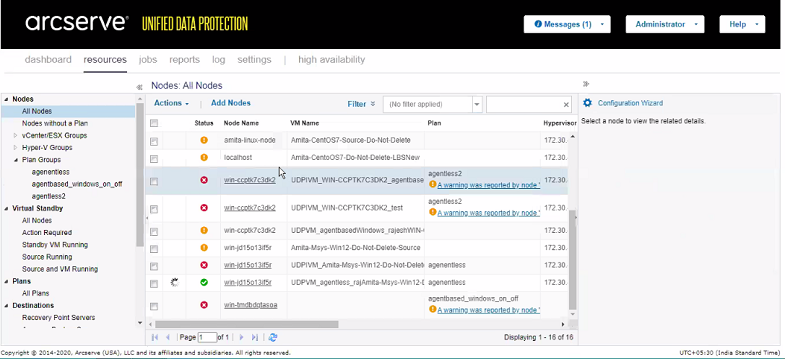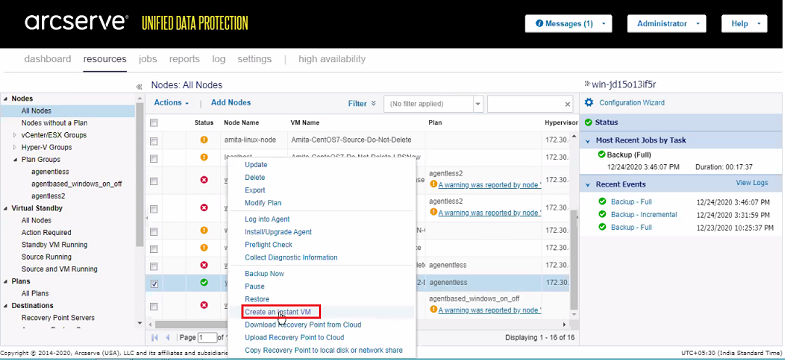How to Create and Configure Concurrent Instant Virtual Machine(s) on Multiple Hypervisors
This section provides information about how to create and configure concurrent instant VMs on multiple hypervisors such as Hyper-V, VMware, Nutanix AHV, Amazon EC2, and Microsoft Azure.
You can create concurrent instant VMs from Arcserve UDP Console using the Create an Instant VM wizard.
To open the Create an Instant VM wizard, follow these steps:
- Log into the UDP console account.
- On the UDP console page, click the resources tab.
- From the left pane, navigate to Nodes > All Nodes.
- The list of existing nodes appears on the center pane.
-
- Select one or more nodes that are already associated with a plan.
- Note: If a node is not associated with any plan, the Create an Instant VM option does not appear.
-
- Right-click the selected nodes, and then select the Create an Instant VM option.
The Create an Instant VM wizard appears. From the wizard, you can configure concurrent instant VMs.
To configure the concurrent instant VMs, follow these steps: