

Troubleshooting › A Paravirtual Machine (PVM) Displays a Black Screen on the Virtual Network Computing (VNC) Client Window When Booted Using a Live CD
A Paravirtual Machine (PVM) Displays a Black Screen on the Virtual Network Computing (VNC) Client Window When Booted Using a Live CD
Valid on PVM on Oracle VM Server
Symptom
On an Oracle VM Server, when I boot the Paravirtual Machine (PVM) using a Live CD, I see a black screen on the VNC client window.
Solution
To resolve this issue, log into the Live CD console from the backend.
Follow these steps:
- Start the VM using a Live CD.
- Make a note of the VM’s ID that you can access from the Oracle VM Manager.
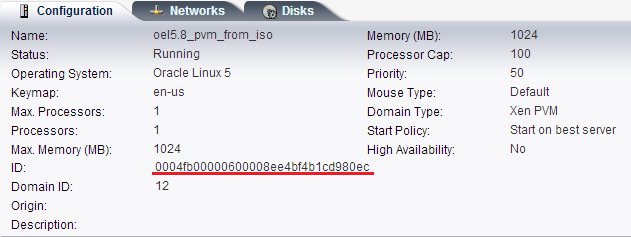
- Log into the Oracle VM Server on which the VM is running using the Secure Shell (ssh).
- Run the xm console $ID command as shown in the following diagram:

- (Optional) Press Enter when prompted to confirm the operation.
- The console of the Xen PVM booted with the Live CD opens.
- Configure the network.
- Exit the console by pressing ctrl+] or ctrl+5.
The issue is resolved.
Copyright © 2015 Arcserve.
All rights reserved.
 
|
|


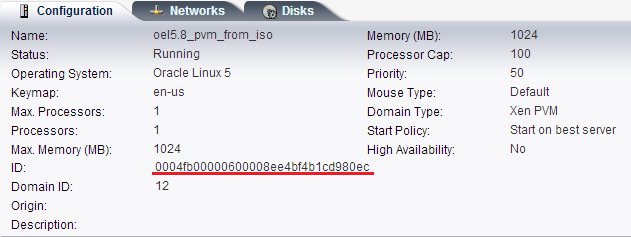
![]()