

Specify a location to store the backed up data (recovery points) in the Backup Destination page of the Backup Wizard. The backup destination could be an NFS share, a CIFS share, or Source local. Source local is the backup source node. If your backup destination is Source local, then the backup data is written to its own local disk directly.
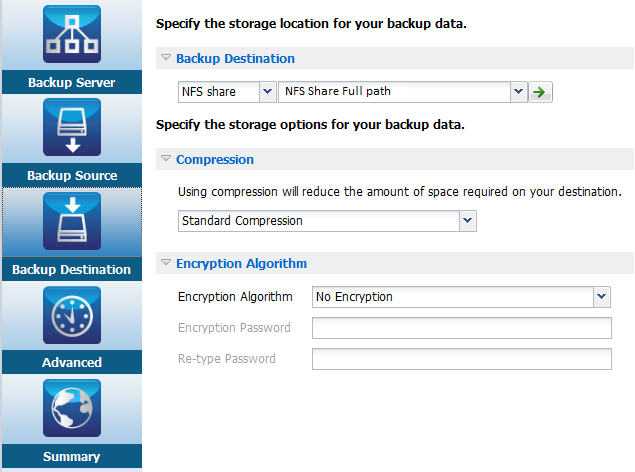
If a physical disk includes two logical volumes, then you can specify one volume as the backup source and the other volume as the backup destination.
Note: If you select Source local as your backup destination, the Backup Server cannot manage the recovery points. To manage the recovery sets, see Manage the Recovery Sets in How to Manage the Backup Server Settings.
Follow these steps:
IP address of the NFS Share:/full path of the storage location
Note: Some versions of Data Domain NAS do not support the file locking mechanism of NFS. As a result, such NFS share cannot be used as a backup destination. For more information about this issue, see Compatibility Issues with Arcserve UDP Agent (Linux) in the Release Notes.
//hostname/share_folder
Note: The shared folder name cannot contain any spaces.
service nfs status
service nfs start
/backup/test server-A(rw,no_root_squash)
Now, run the following command:
exportfs -a
If the backup destination is invalid, an error message is displayed.
The available options for Compression are:
Specifies that this option provides a good balance between the CPU usage and the disk space usage. This compression is the default setting.
Specifies that this option provides the highest CPU usage (lowest speed), but also has the lowest disk space usage for your backup image.
Data encryption is the translation of data into a form that is unintelligible without a deciphering mechanism. Arcserve UDP Agent (Linux) data protection uses secure, AES (Advanced Encryption Standard) encryption algorithms to achieve the maximum security and privacy of your specified data.
The available format options are No Encryption, AES-128, AES-192, and AES-256. (To disable encryption, select No Encryption).
For example, if you change the algorithm format and then you run an incremental backup, then the backup type automatically converts to a full backup.
The Advanced page opens.
The backup destination is specified.
|
Copyright © 2015 Arcserve.
All rights reserved.
|
|