

Specify the backup source nodes in the Backup Wizard so that you can back up those nodes to a desired location. The Backup Source page of the Backup Wizard displays the node that you want to backup. Use the Add button on this page to add more nodes for backup.
Note: If you open the Backup Wizard using the Back Up Selected Nodes button, then all the selected nodes are listed in the wizard page. If you open the Backup Wizard using the Back Up button, then nodes are not listed in the wizard page. You have to add nodes using the Add button in the wizard page.
Follow these steps:
The Backup Server page of the Backup Wizard opens. The Backup Server page displays the server name.
The Backup Source page opens. The previously selected nodes are displayed on this page.
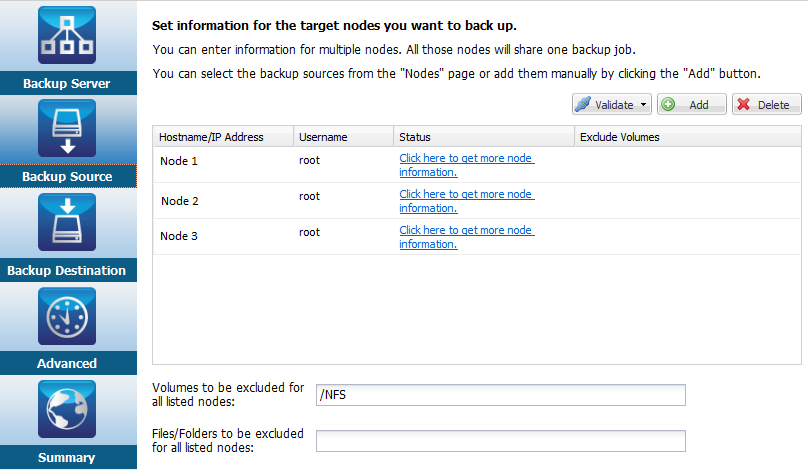
The Exclude Volume Settings dialog opens which includes all the volumes of that node.
The Exclude Volume Settings dialog closes.
Note: To exclude a specific volume from all the backup nodes, enter the volume mount point names in Volumes to be excluded for all listed nodes. If you exclude the / volume or the /boot volume of a node, then you cannot perform a BMR of that node.
The files/folders should be specified with an absolute path name and separated with a colon (:). Wildcard characters, such as * and ?are supported and should be used after the last slash of the absolute path name. If the files/folders name after the last slash is enclosed in parentheses, these files/folders will be excluded recursively, otherwise the files/folders will be excluded directly.
For example:
/home/user/a/foo*:/home/user/b/(foo*)
The first part (home/user/a/foo*) will exclude only files/folders that match foo* under "/home/user/a", but it will back up sub-directories within. The second part (/home/user/b/(foo*) will exclude all the files/folders that match foo* under "/home/user/b", including all sub-folders.
Notes:
If certain system files are excluded from the backup, then Linux OS may not boot, and the BMR function does not work properly. Such system files include, but not limited to:
If you exclude the system files, then it is recommended to verify the BMR function and confirm whether the Linux OS boots properly.
The Backup Destination page opens.
The backup source is specified.
|
Copyright © 2015 Arcserve.
All rights reserved.
|
|