

The Arcserve UDP solution lets you browse recovery points to locate individual objects within a Microsoft Exchange database to perform granular restore. You can either select restore to the original location or restore to a different location option. The Microsoft Exchange Server recovery can only be made using the Restore by Recovery Point method.
Follow these steps:
a. Log in to Arcserve UDP.
b. Click the resources tab.
c. Select All Nodes in the left pane.
All the added nodes are displayed in the center pane.
d. In the center pane, select the node and click Actions.
e. Click Restore from the Actions dropdown menu.
The restore method selection dialog opens.
Note: You are automatically logged in to the agent node and the restore method selection dialog is opened from the agent node.
a. Log in to Arcserve UDP Agent (Windows).
b. From the home page, select Restore.
The restore method selection dialog opens.
The Restore Exchange Mails dialog opens.
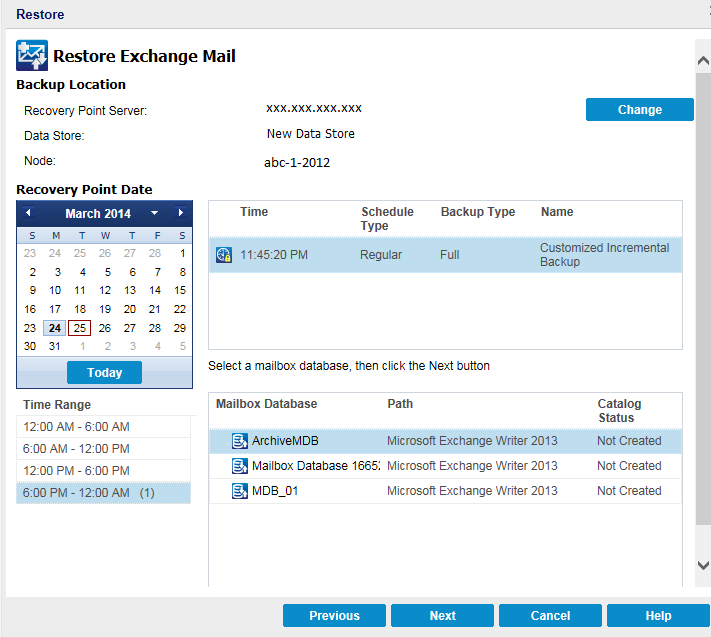
The Source dialog opens. You can select the backup location in this dialog.
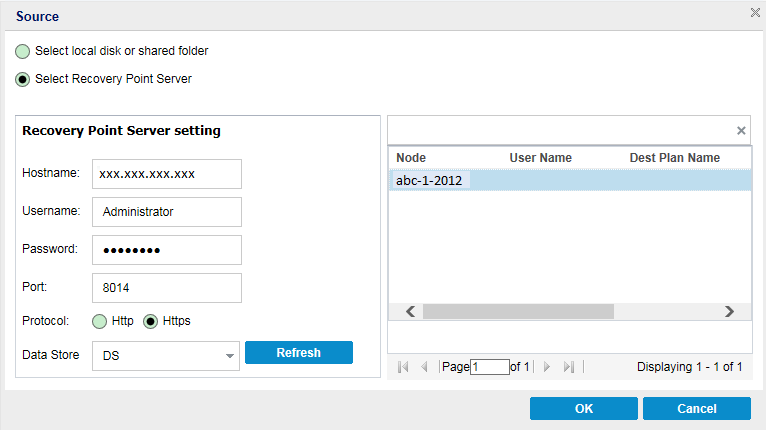
You can click the green arrow button to verify the connection to the specified location. If necessary, enter the Username and Password credentials to gain access to that source location.
The Select backup location dialog opens.
The Select backup location dialog closes and you can see the backup location in the Source dialog.
The recovery points are listed in the Restore Exchange Mail dialog.
All the agents are listed in the Data Protection Agent column in the Source dialog.
The recovery points are listed in the Restore Exchange Mail dialog.
All the dates containing recovery points for the specified backup source are highlighted in green.
The corresponding Microsoft Exchange mailbox databases for that date are displayed, with the time of the backup, the type of backup that was performed (Full, Incremental, or Verify), and the name of the backup.
Note: If you did not enable the Exchange Granular Restore option during backup (no catalog generated), a notification message will be displayed asking you if you want to generate an Exchange Granular Restore catalog at this time. If you select No for generating a catalog now, you will not be able to browse to or select a granular recovery point. As a result you will only be able to perform full database restore from the Browse Recovery Points Restore dialog.
The Restore Exchange Mails dialog is updated to display a listing of the mailbox content for the selected database.
Note: Exchange Granular Restore supports email restores only. For other restore items, use the Exchange Granular Restore Utility.
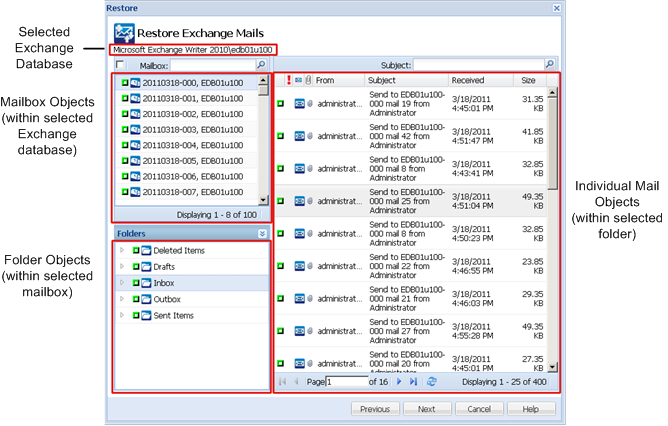
The Microsoft Exchange mailbox database is specified.
|
Copyright © 2015 Arcserve.
All rights reserved.
|
|