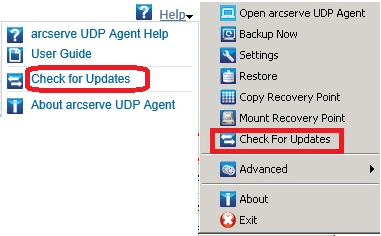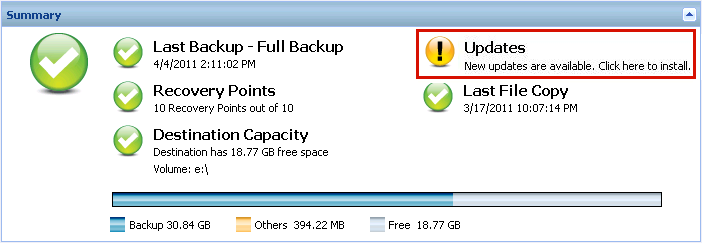Installing/Uninstalling Arcserve UDP Agent (Windows) › How to Install Arcserve UDP Agent (Windows) Updates › Check for Updates and Download
Check for Updates and Download
From the Arcserve UDP Agent (Windows) home page, you can select the Check for Updates option from the Help tab. Check for updates allows you to determine if any new updates are available.
Follow these steps:
- Launch a check for updates to contact the Arcserve server or staging server. The check for updates can be launched automatically or manually from the Arcserve UDP Agent (Windows) Help menu or from the Arcserve UDP Agent (Windows) Monitor.
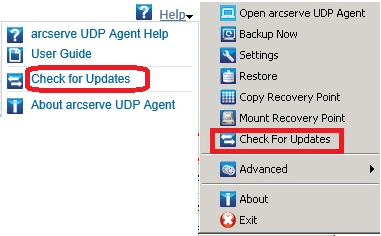
- If a new update is available, it is automatically downloaded from Arcserve to the specified server staging or client.
A yellow Updates icon is displayed on the home page to provide a visual indication that a new update is ready to install.
Note: Update status balloon messages are also displayed from the Arcserve UDP Agent (Windows) Monitor.
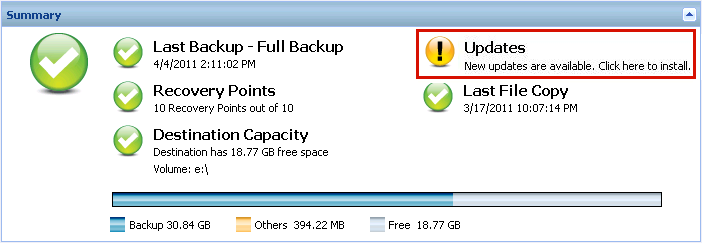
Copyright © 2015 Arcserve.
All rights reserved.
 
|
|