

The process of getting and installing Arcserve UDP Agent (Windows) updates is a three-part process: checking for a new update, downloading the update, and then installing the update.
Note: All updates that are released for Arcserve UDP Agent (Windows) are cumulative. As a result, each update also includes all previously released updates to ensure that your computer is always up-to-date. The Help About dialog displays the update level that is installed on a computer. If necessary, you can use this information for building another server with the same configuration/patch level.
The following diagram illustrates the process to install Arcserve UDP Agent (Windows) updates:
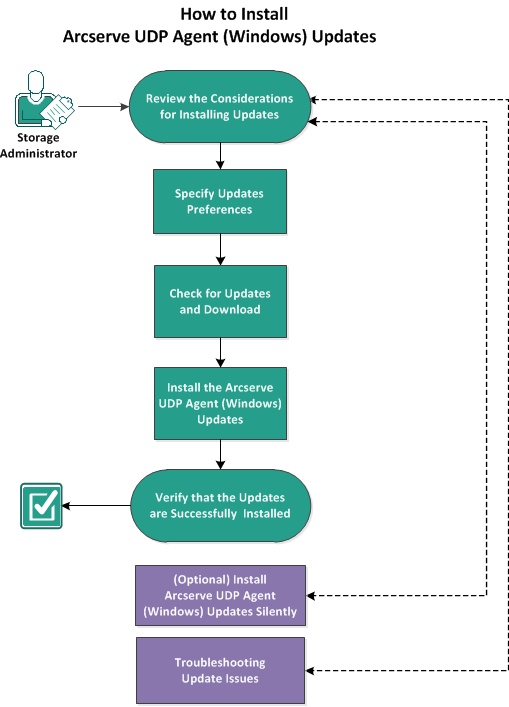
Perform the following tasks to install Arcserve UDP Agent (Windows) updates:
|
Copyright © 2015 Arcserve.
All rights reserved.
|
|