

The copy recovery task copies the recovery points from the backup destination to a shared folder or local volume.
Note: If a backup job is in progress and you pause the plan, the backup job will get over and the copy recovery points job will not start. When you resume the plan again, the copy recovery points job is not resumed automatically. You have to manually run another backup job to start the copy recovery points job.
Follow these steps:
A new task is added to the left pane.
The Copy Recovery Points task is added. You do not have to configure the Source tab in the Copy Recovery Points task because it displays the backup destination from the Backup task.
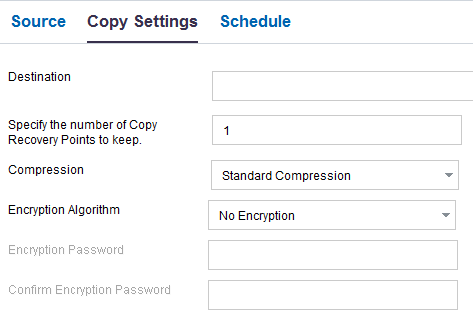
Specifies the destination where you want to keep the copy recovery points. This destination can only be a shared folder. It cannot be a recovery point server.
Specifies the number of recovery points copy that you want to retain. When the number exceeds, the oldest recovery point is merged until the specified number of recovery points copy is remained.
Default: 1
Maximum: 1344
Specifies to select a compression level for the recovery point copies. Compression is typically performed to decrease your disk space usage, but also has an inverse impact on your backup speed due to the increased CPU usage. The available options are:
No Compression - Compression is not performed. Files are pure VHD. This option has the lowest CPU usage (fastest speed), but also has the highest disk space usage for your backup image.
No Compression - VHD - Compression is not performed. Files are converted to .vhd format directly, without the need for manual operations. This option has the lowest CPU usage (fastest speed), but also has the highest disk space usage for your backup image.
Standard Compression - Some compression is performed. This option provides a good balance between CPU usage and disk space usage. This setting is the default setting.
Maximum Compression - Maximum compression is performed. This option provides the highest CPU usage (lowest speed), but also has the lowest disk space usage for your backup image.
Note: If your backup image contains uncompressible data (such as JPG images or ZIP files), additional storage space can be allocated to handle such data. As a result, if you select any compression option and you have uncompressible data in your backup, it can actually result in an increase in your disk space usage.
Specifies the type of encryption algorithm that is used for the recovery point copies. The available format options are No Encryption, AES-128, AES-192, and AES-256.
Specifies to provide an encryption password that will be used to encrypt the destination session. When you restore from the copy recovery points, you must provide this password to confirm your authentication.
Specifies to reenter the password.
The Copy Recovery Points job runs after the specified number of successful backups is performed. For example, you have specified that the Copy Recovery Points job will run after five successful backups. If you have four successful backups and one unsuccessful backup, the copy recovery Points job will not start. It will wait until there are five successful backups. After the five successful backups, the recovery point from the fifth backup is copied to the specified destination.
The changes are saved and the copy recovery points task is automatically deployed to the node.
You have successfully created and deployed the copy recovery points plan.
|
Copyright © 2015 |
|