

Depending upon the plan type that is selected, a different File Copy Plan dialog opens; however, the selections are similar.
File Copy Selected:
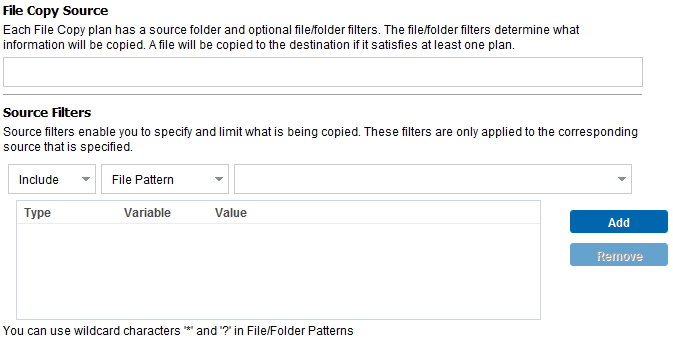
File Copy - Delete Source Selected:
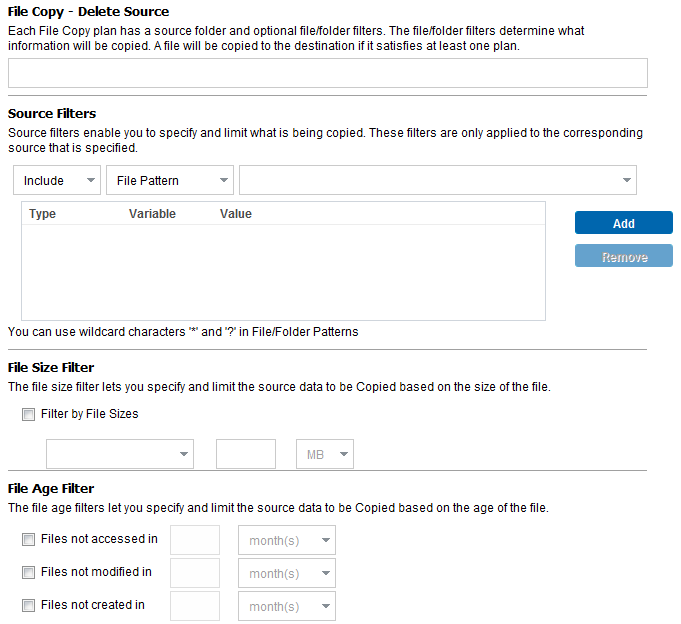
Lets you specify the file copy source. You can specify or browse to a source volume or folder.
Filters let you limit the objects to be file copied by certain specified types and values.
For more information about these filters, see How File Copy Source Filters Work.
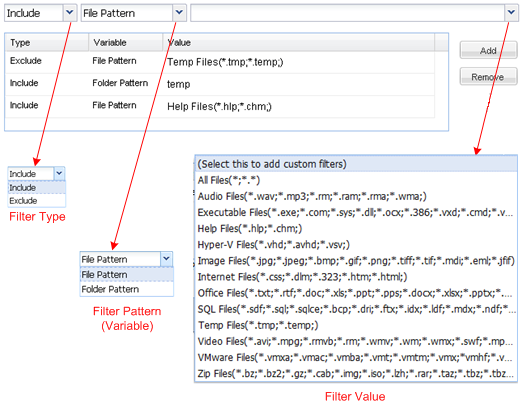
There are two types of filters: Include and Exclude.
An Include filter copies only those objects from the file copy source that match the specified value.
An Exclude filter copies all objects from the file copy source except those that match the specified value.
You can specify multiple filters within the same file copy request by separating each filter value with a comma.
Note: When the specified parameters of Exclude and Include filters conflict, the Exclude filter is always a higher priority and is enforced. An Include filter can never file copy an object that was also Excluded.
There are two types of variable pattern filters: File Pattern and Folder Pattern.
You can use a File Pattern filter or Folder Pattern filter to include or exclude certain objects from the file copy.
The filter value lets you limit the information that is file copied by selecting only the parameter information that you specify, such as .txt files.
Arcserve UDP Agent (Windows) supports the use of wildcard characters to help select multiple objects to file copy with a single request. A wildcard character is a special character that can be used as a substitute to represent either a single character or a string of text.
The wildcard characters asterisk and question mark are supported in the Value field. If you do not know the complete file/folder pattern value, you can simplify the results of the filter by specifying a wildcard character.
For example, you can enter *.txt to exclude all files with a .txt extension if you do not know the specific file name. You can provide as much of the file name as you know, then use wildcards to fill in the blanks.
Note: When you select File Pattern as the filter type, a drop-down list of predefined filters for many commonly used files is available (MS-Office files, Image files, Executable files, Temp files, etc.). After choosing any of the predefined filters, you can still append or modify the corresponding values.
This filter only applies to File Copy - Delete Source jobs (not File Copy jobs).
File size filters let you limit the source objects to be file copied based upon the size of the file. When you enable the file size filter, the parameters that you specify become the filter for which objects will and will not be included in the file copy. You can select the range (Equal to or Greater Than, Equal to or Less Than, or Between) and then enter a value for the size.
For example, if you specify Equal to or Greater Than 10MB, then Arcserve UDP Agent (Windows) only file copies objects that meet this criteria. All other objects that do not meet this file size criteria are not file copied.
This filter only applies to File Copy - Delete Source jobs (not File Copy jobs).
File age filters let you automatically include source objects to be file copied based upon certain dates for the file. You can select a parameter (Files not accessed in, Files not modified in, and/or Files not created in) and then enter a value for the number of days, months, or years for the file age filter. You can select multiple file age filters for automatic file copying.
For example, if you specify Files not modified in 180 days, then Arcserve D2D automatically copies all files that meet this criteria (have not been modified during the last 180 days).
Important! If you specify both File Size and File Age filters (or multiple File Age filters), then only the files which meet all of the specified filter parameters are copied. Files which do not meet any one of these specified parameters are not copied.
|
Copyright © 2015 |
|