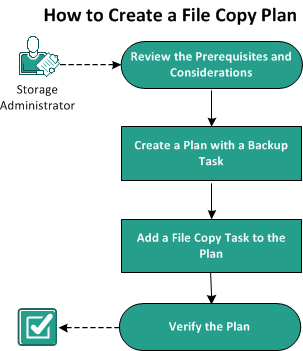Creating Plans to Protect Data › How to Create a File Copy Plan
How to Create a File Copy Plan
Using Arcserve UDP, you can copy or move selected source files to a destination. The destination can be a deduplication or non-deduplication data store, cloud storage, or shared network. The source file must be from the same volume that you have already backed up. For example, you have backed up the entire D:\ volume of your source node. Now you want to copy a specific file from the D:\ volume of the source node. You can create a file copy task to perform this operation.
File Copy can be used for copying critical data to secondary locations and can also be used as an archiving solution.
The advantages of copying files are:
- Improve Efficiency - Helps you to speed backup and recovery processes by copying and moving unchanged data and reduce the amount of real data being backed up and stored to tape or disk.
- Meet Regulatory Compliance - Helps you to preserve important documents, emails, and other critical data, as necessary to comply with internal rules and external regulations.
- Reduce Storage Cost - Helps you to reclaim storage capacity by migrating older or infrequently accessed data from your primary systems to more cost-effective archival storage locations.
- Maintain Multiple File Versions - Helps you to roll back to previous versions of backed-up files (if necessary) or maintain multiple versions of the same files at different destinations.
The following diagram illustrates the process to create a file copy:
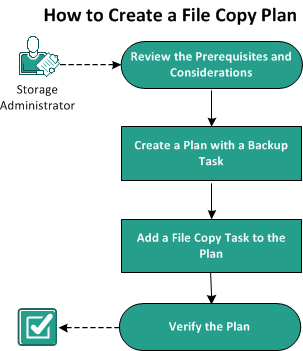
What To Do Next?
- Review the Prerequisites
- Create a Plan with a Backup Task
- Add a File Copy Task to the Plan
- Verify the Plan
Copyright © 2015 .
All rights reserved.
 
|
|