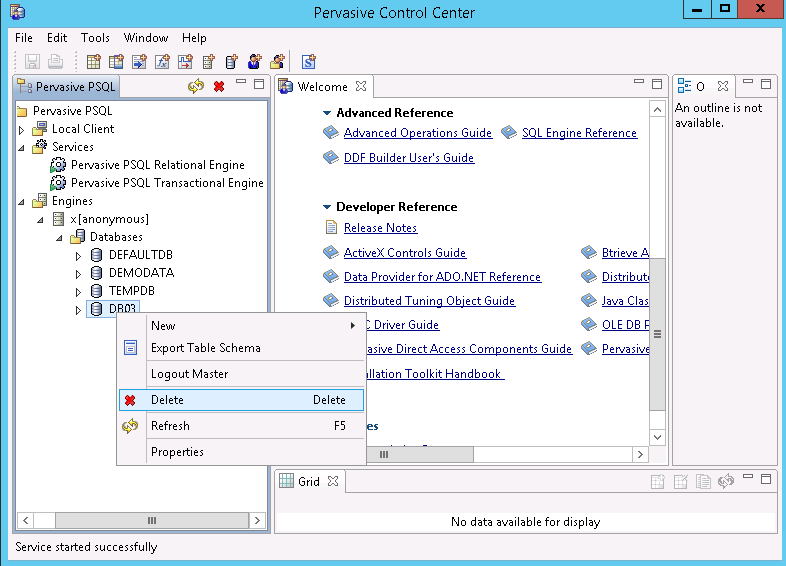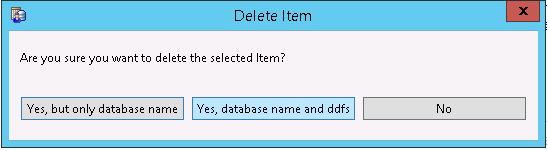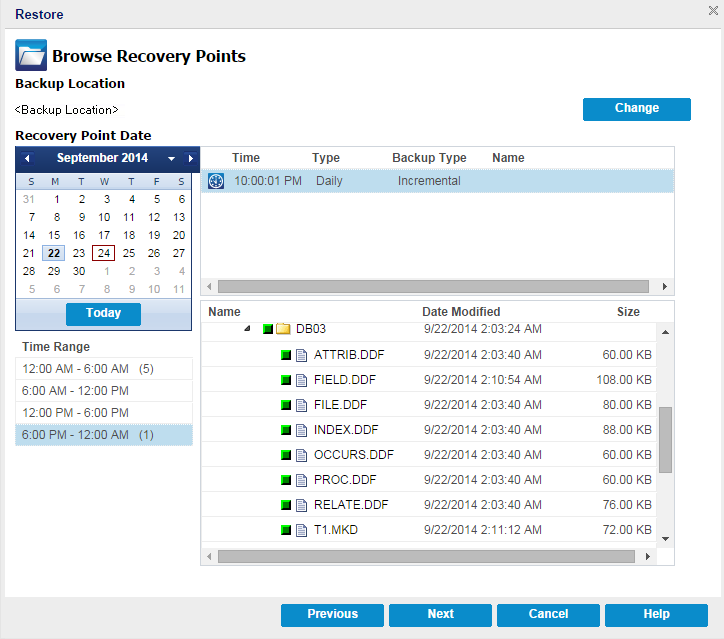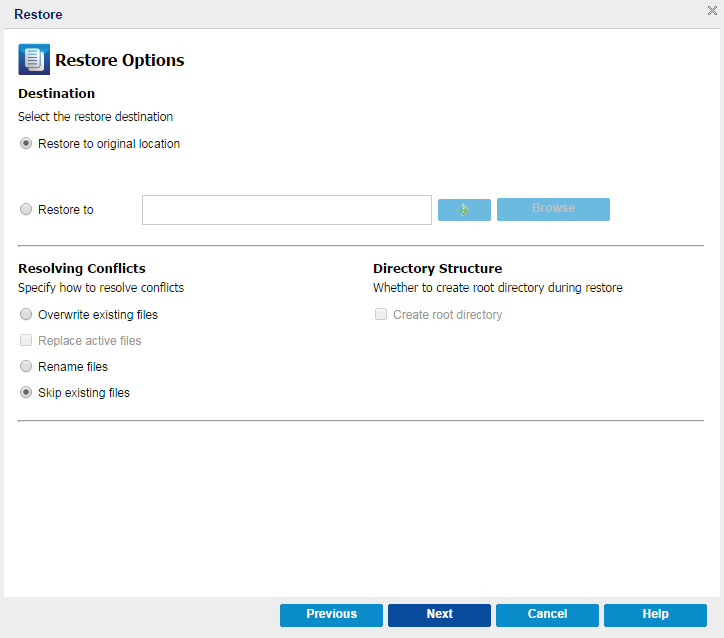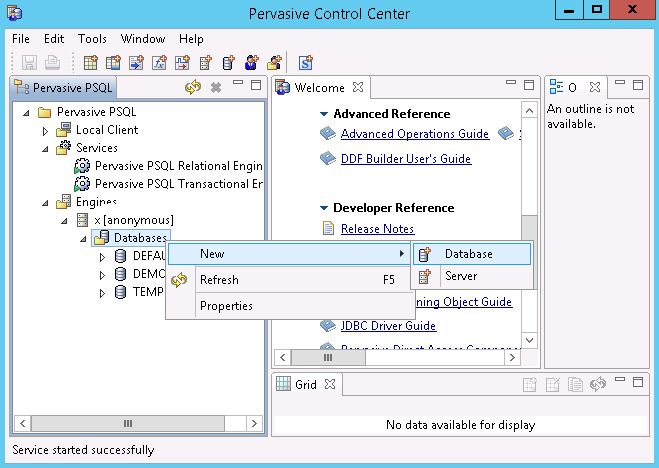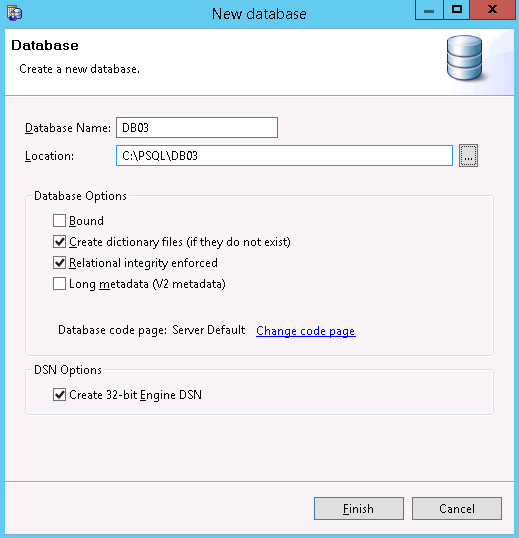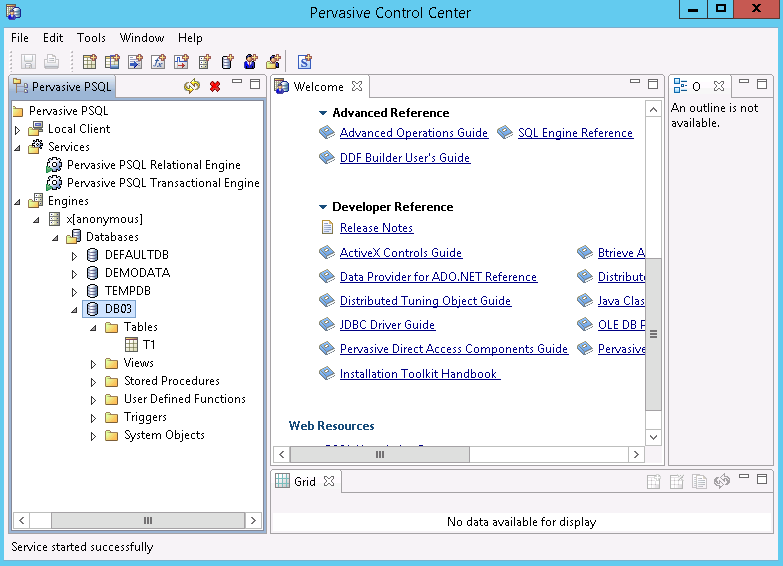Restoring Protected Data › How to Restore a Pervasive PSQL Database › Determine the Database and Location to Restore › Restore User Database to the Original Location
Restore User Database to the Original Location
During the restore process, you have the option of where you want to restore the database to. The available selections are Restore User Database to the Original Location, Restore User Databases and System Databases to the Original Location, and Restore User Database to an Alternate Location.
This procedure explains how to restore a Pervasive PSQL user database to the original location.
Follow these steps:
- Access the Pervasive Control Center (PCC) from the operating system Start menu.
Note: On Windows platforms, the Pervasive Control Center is installed by default when you install a database engine or a client.
- Locate the database from the Pervasive Control Center, and note down the database name being recovered.
Note: In this example, the database being restored is DB03.
- Delete the database from the Pervasive Control Center.
- Right-click the database name.
- From the pop-up menu, select Delete.
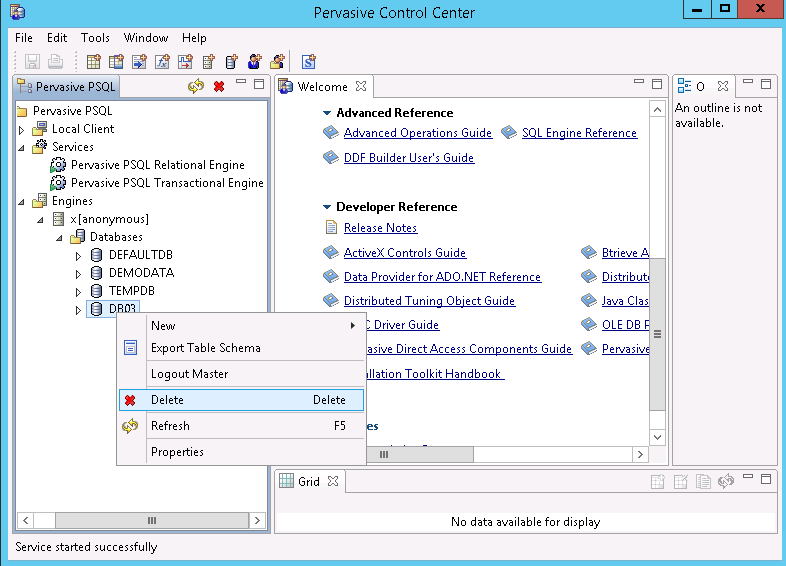
- From the Delete Item dialog, select the option Yes, database name and ddfs.
This option ensures the database files are deleted.
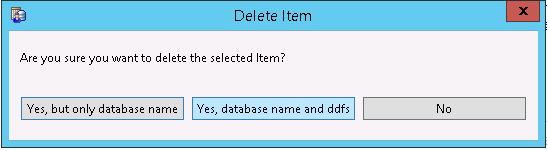
- Restore the database files (*.mkd, *.ddf) to the original location.
- From the Browse Recovery Points dialog, select the recovery point data to restore and click Next.
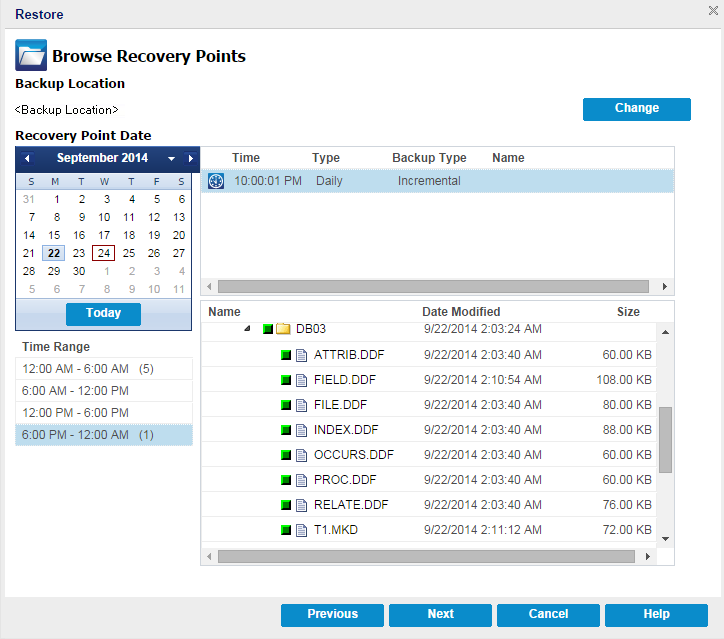
- From the Restore Options dialog, select Restore to original location and Skip existing files and click Next.
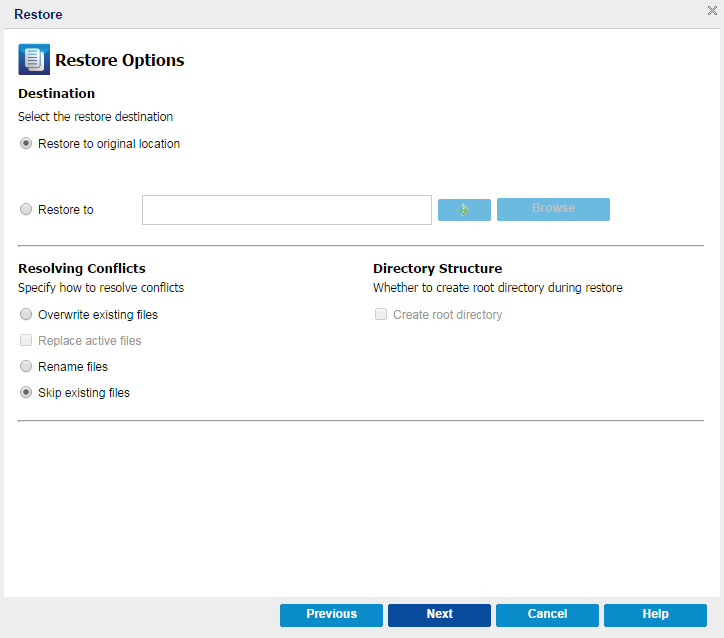
- Create a new database with the name noted down from Step 2, and set the location in Step 3 as the new database location.
- Right-click Databases.
- From the pop-up menu, select New, Database.
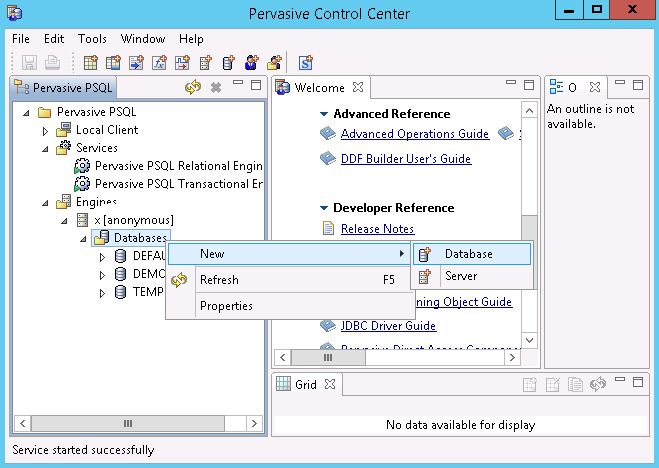
- From the New database dialog, enter the following fields and click Finish to complete the database creation.
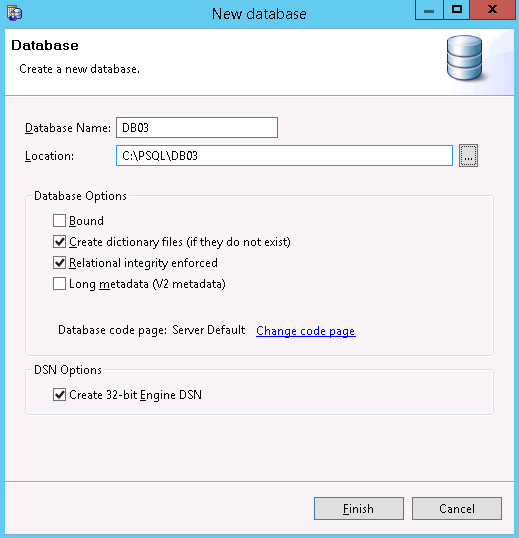
The database is recovered.
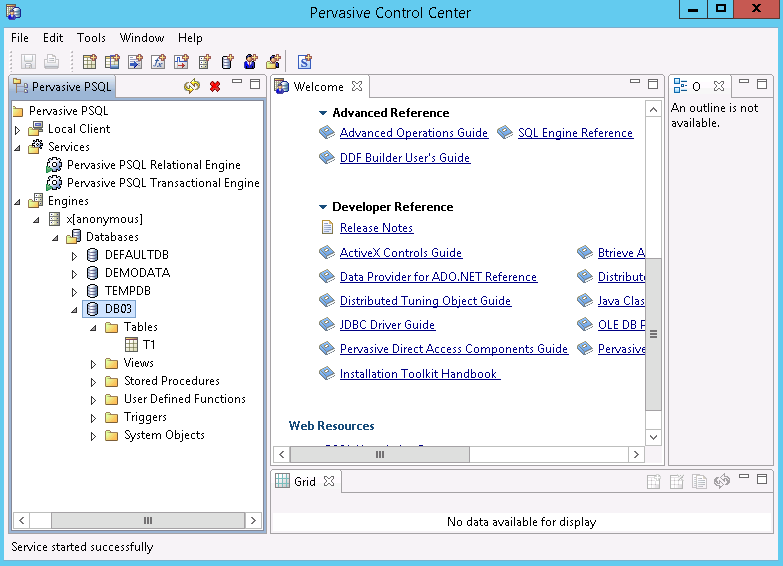
The user database is restored to the original location.
Copyright © 2015 Arcserve.
All rights reserved.
 
|
|