

A plan includes different types of tasks that you want to perform. To create a file copy task, you must first have a valid recovery point. To get a valid recovery point, you have to create a backup task.
The backup task performs a backup of the source nodes and stores the data to the specified destination. File Copy is supported only for the Agent-based Windows backup. The following procedure explains the steps to create the agent-based Windows backup task.
Follow these steps:
If you have created plans earlier, those plans are displayed on the center pane.
Add a Plan opens.
The plan will not run until you clear the check box to resume the plan.
Note: After a plan is paused, all jobs are paused except the restore job and the copy job. The running jobs are not affected. If you pause a plan that has pending jobs, then those pending jobs will also pause. When you resume the plan, the pending jobs does not resume immediately. After you resume the plan, the pending jobs will run from the next scheduled time. You can find the schedule of the next job form the home page of Arcserve UDP Agent (Windows).
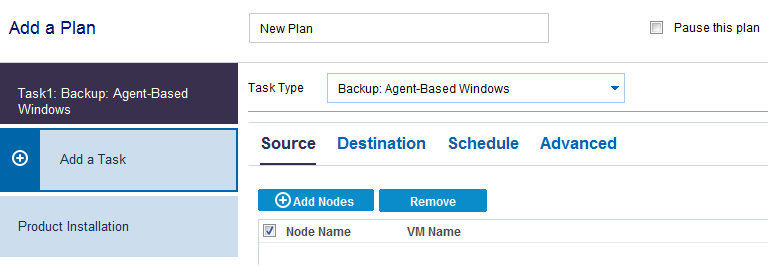
Now, specify the Source, Destination, Schedule, and Advanced settings.
|
Copyright © 2015 |
|