

When you configure vCenter to manage virtual machines, generally you set up users or groups with vCenter administrator privileges. This approach helps to ensure that the vCenter accounts have unrestricted access to vCenter functionality and tasks. Optionally, you can create vCenter users and groups that can be used to facilitate only backup operations or only backup and restore operations.
When using vCenter non-administrative accounts to facilitate backup and restore operations, you create vCenter roles, assign privileges to the roles, and then apply the role to individual users or groups.
Note: As a best practice, VMware recommends that you allow non-administrative vCenter user accounts to be members of the Windows local administrator group.
Important! The following steps assume that you are familiar with how to configure vCenter users, groups, roles, and permissions. Consult the vCenter documentation as needed.
Follow these steps:
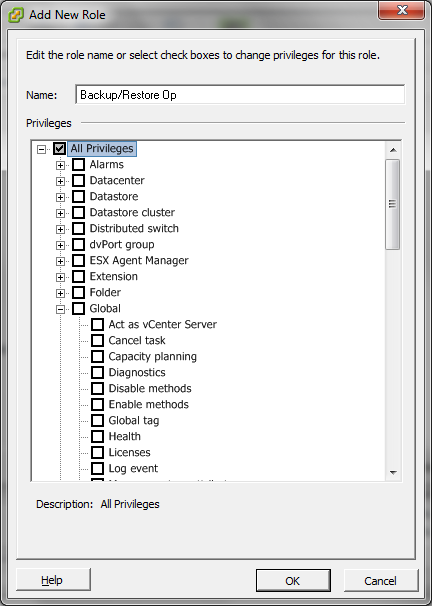
Important! To allow the role to facilitate backup and restore operations, continue to the next step.
Go to Step 6.
Note: This privilege is only required when you need to perform backup and restore operations using the HotAdd transport mode.
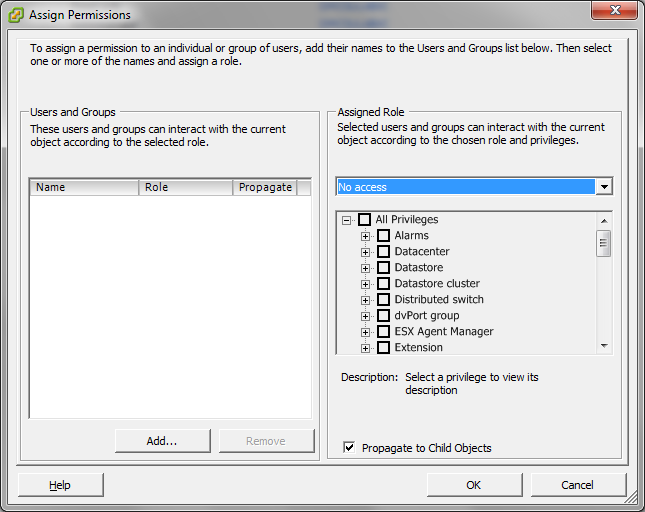
From the Assigned Role drop-down list, specify the role that you want to apply to the users or groups.
Click OK to apply the role to the users or groups.
The permissions are now defined for vCenter roles.
|
Copyright © 2015 |
|