

Arcserve UDP Agent (Windows) lets you specify the schedule for your backups. If you set the Backup Data Format option to Standard in Protection Settings, the Standard Schedule dialog opens, where you can specify the standard schedule settings.
Follow these steps:
The Backup Settings Standard Schedule dialog opens.
Note: If the Arcserve UDP Agent (Windows) is being managed by Console, not all settings are available and will be displayed as read-only information.
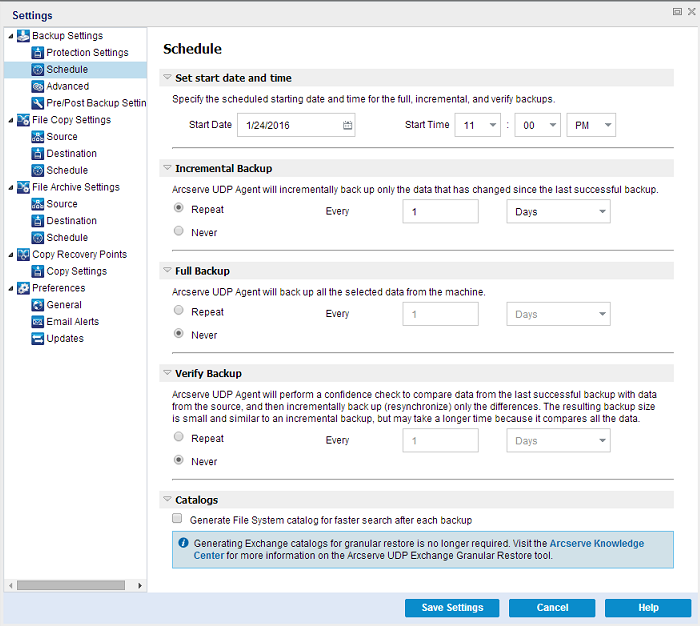
The start date and start time for your scheduled backups.
Note: When setting the interval between repeat backup jobs, ensure that you leave enough time to allow the previous job and any related merge jobs to complete before the next backup job starts. This amount of time can be estimated based on your own specific backup environment and history.
Determines the backup schedule for Incremental Backups.
As scheduled, Arcserve UDP Agent (Windows) incrementally backs up only those blocks that have changed since the last successful backup. The advantages of Incremental Backups are that it is a fast backup and it produces a small backup image. This is the most optimal way to perform backups and you should use this by default.
The available options are Repeat and Never. If you select the Repeat option, you must also specify the elapsed time period (in minutes, hours, or days) between backup attempts. The minimum setting for Incremental backups is every 15 minutes.
By default the schedule for Incremental backups is to repeat every 1 day.
Determines the backup schedule for Full Backups.
As scheduled, Arcserve UDP Agent (Windows) performs a Full backup of all used blocks from the source machine. The available options are Repeat and Never. If you select the Repeat option, you must also specify the elapsed time period (in minutes, hours, or days) between backup attempts. The minimum setting for Full backups is every 15 minutes.
By default the schedule for Full backups is Never (no scheduled repeat).
Determines the backup schedule for Verify Backups.
As scheduled, Arcserve UDP Agent (Windows) verifies that the protected data is valid and complete by performing a confidence check of the stored backup image to the original backup source. If necessary, the image is resynchronized. A Verify Backup looks at the most recent backup of each individual block and compares the content and information to the source. This comparison verifies that the latest backed up blocks represent the corresponding information at the source. If the backup image for any block does not match the source (possibly because of changes in the system since the last backup), Arcserve UDP Agent (Windows) refreshes (resynchronizes) the backup of the block that does not match. You can also use a Verify Backup (very infrequently) to get the guarantee of full backup without using the space required for a full backup.
Advantages: Produces a small backup image when compared to full backup because only the changed blocks (blocks that do not match the last backup) are backed up.
Disadvantages: Backup time is long because all source blocks are compared with the blocks of the last backup.
The available options are Repeat and Never. If you select the Repeat option, you must also specify the elapsed time period (in minutes, hours, or days) between backup attempts. The minimum setting for Verify backups is every 15 minutes.
By default the schedule for Verify backups is Never (no scheduled repeat).
When this option is selected, enables generation of the file system catalog. If your browse time is too slow (especially if the Arcserve UDP Agent (Windows) destination is over a WAN) or if your restore by search time is too slow, this option helps reduce your wait time. This catalog job will run for each scheduled backup job after this option is selected.
If this option is not selected, the restores can be performed immediately after backup without having to wait for the catalog job to finish. By default, this option is not enabled.
Note: When you generate a File System catalog for each backup job, it results in an increased amount of disk storage needed to store the metadata files and catalog files and an increase in CPU usage. In addition, if the backup source contains a large amount of files, the process of generating a catalog could be a time consuming task.
Note: If you selected an ReFS volume as the backup source, you will not be able to generate a catalog and a warning message will be displayed to inform you of this condition.
Your settings are saved.
Note: If at a given time there are more than one type of backup scheduled to be performed simultaneously, the type of backup that will be performed is based upon the following priorities:
For example, if you schedule all three types of backups to be performed at the same time, Arcserve UDP Agent (Windows) will perform the Full Backup. If there is no Full Backup scheduled, but you scheduled a Verify Backup and Incremental Backup to be performed at the same time, Arcserve UDP Agent (Windows) will perform the Verify Backup. A scheduled Incremental Backup is performed only if there is no conflict with any other type of backup.
|
Copyright © 2016 |
|