

Arcserve UDP Agent (Windows) lets you specify the schedule for your backups. If you set the Backup Data Format option in Protection Settings to Advanced, the Advanced Backup Schedule dialog opens, where you can view your Repeat Schedule and Daily/Weekly/Monthly Settings.
Advanced Scheduling allows you to set the Repeat Schedule and the Daily Weekly Monthly Schedule. Advanced scheduling consists of the following:
Follow these steps:
The Backup Settings Advanced Schedule dialog opens.
Note: If the Arcserve UDP Agent (Windows) is being managed by Console, not all settings are available and will be displayed as read-only information.
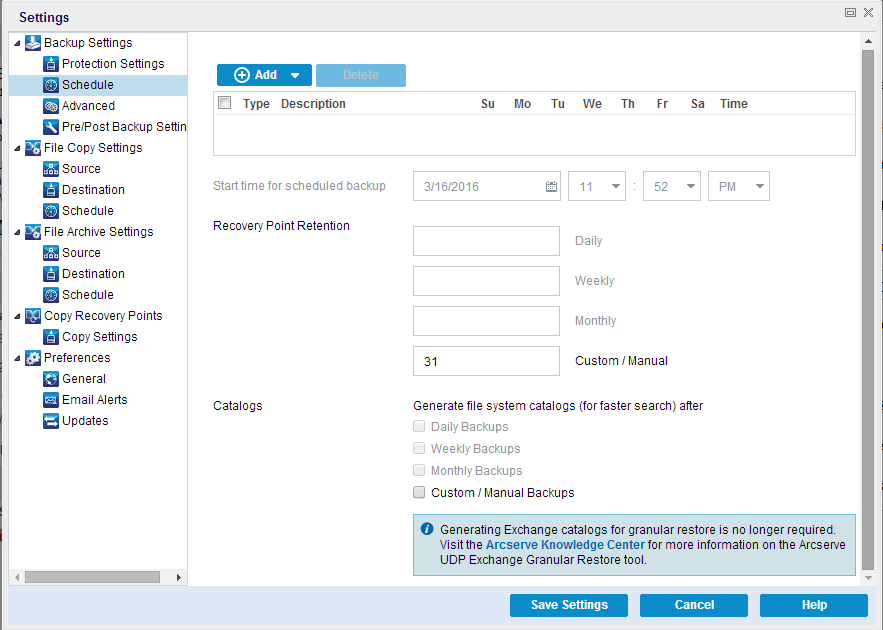
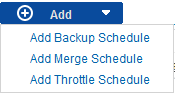
For more information, see the following topics:
The start date and start time for your scheduled backups.
Note: When setting the interval between repeat backup jobs, ensure that you leave enough time to allow the previous job and any related merge jobs to complete before the next backup job starts. This amount of time can be estimated based on your own specific backup environment and history.
The number of recovery points to retain can be set for Daily, Weekly, Monthly, and Custom/Manual.
Note: The total retention count (Daily + Weekly + Monthly + Custom/Manual), the maximum limitation is 1440.
When this option is selected, enables generation of the file system catalog. If your browse time is too slow (especially if the Arcserve UDP Agent (Windows) destination is over a WAN) or if your restore by search time is too slow, this option helps reduce your wait time. This catalog job will run for each scheduled backup job after this option is selected.
If this option is not selected, the restores can be performed immediately after backup without having to wait for the catalog job to finish. By default, this option is not enabled.
Note: When you generate a File System catalog for each backup job, it results in an increased amount of disk storage needed to store the metadata files and catalog files and an increase in CPU usage. In addition, if the backup source contains a large amount of files, the process of generating a catalog could be a time consuming task.
Note: If you selected an ReFS volume as the backup source, you will not be able to generate a catalog and a warning message will be displayed to inform you of this condition.
Your settings are saved.
|
Copyright © 2016 |
|