

The Activity Log contains comprehensive information about all the operations performed by Arcserve UDP Agent (Windows). The log provides an audit trail of every job that is run (with the most recent activities listed first) and can be helpful in troubleshooting any problems that occur.
Note: This task is only available from the Arcserve UDP Agent (Windows) UI and not from the Arcserve UDP Agent (Windows) Monitor.
View Logs
The Arcserve UDP Agent (Windows) Activity Log opens, displaying the following information:
Note: The Job ID can be used to easily locate log entries that are related to a specific job and can be helpful when troubleshooting job-related problems.
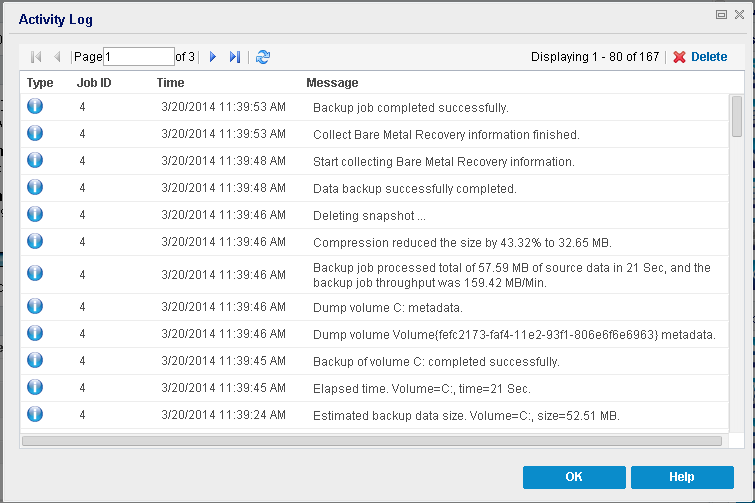
The Delete Activity Log dialog opens.
You can then specify to Delete all log records or Delete log records older than a specific date. If you select the "Delete log records older than" option, you can then specify from the calendar which date will be used as the older than date.
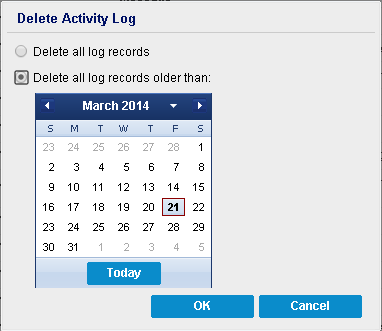
|
Copyright © 2016 |
|